Service (Workflow Abstraction)
Overview
Service is a reusable function
- Takes in a set of INPUT arguments
- Performs set of actions
- Gives out an OUTPUT
How to use Service
- A service helps the server by taking out commonly used actions into a reusable group.
- A service performs a set of operations and its’ actions.
- A service has an INPUT and an OUTPUT similar to functions in a programming language.
For example, a service to get email from a GMAIL API can be reused by many servers, where the service has multiple actions to accomplish the get email task.
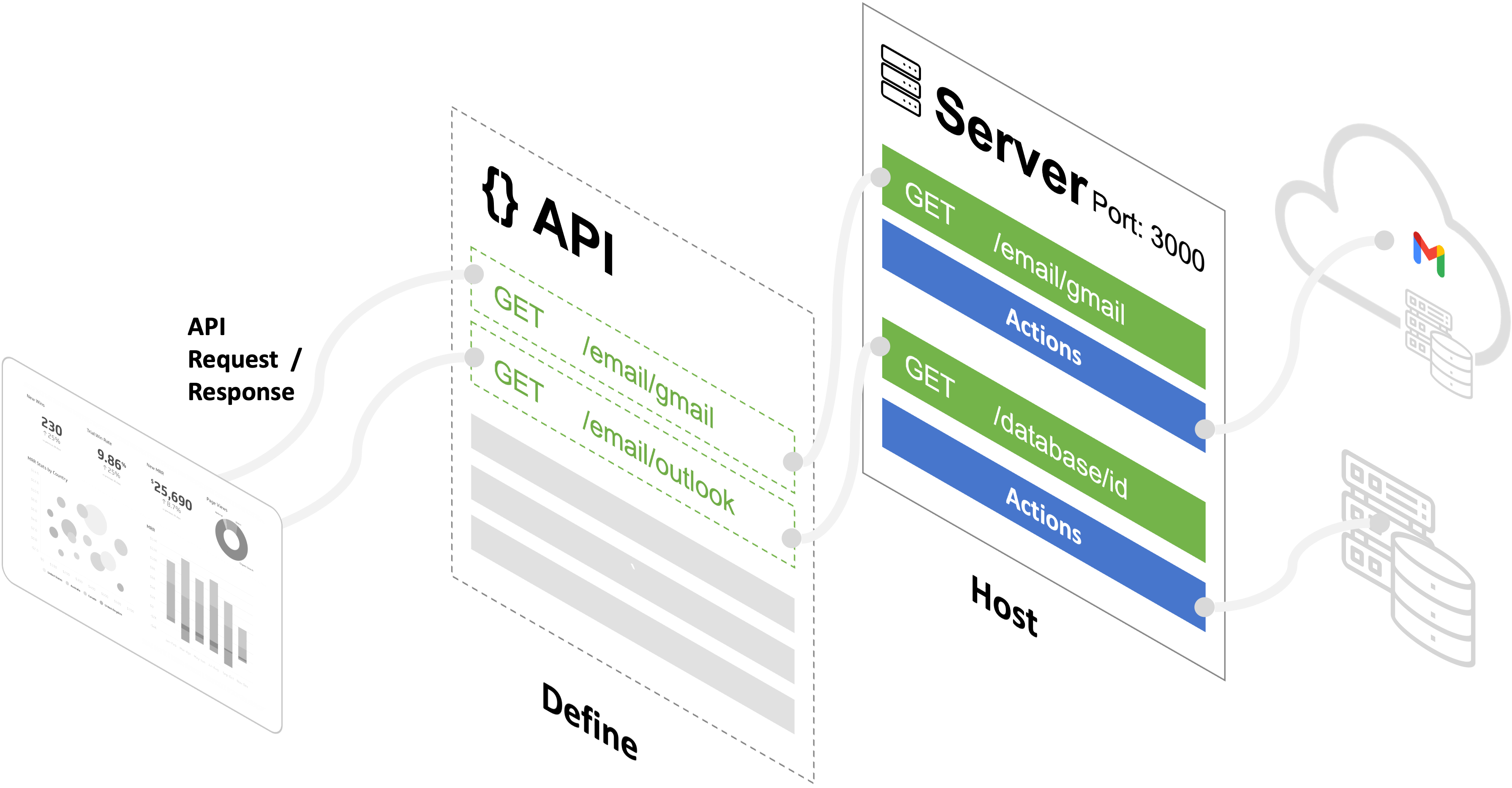
Configuring a Service
Create a new Service
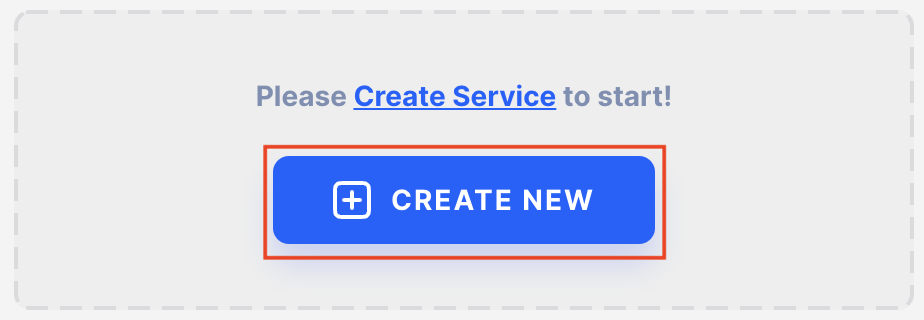
Create an ID for the Service
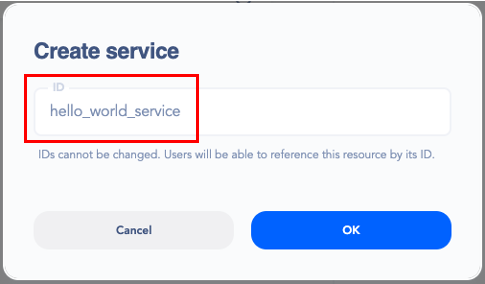
Add a new operation
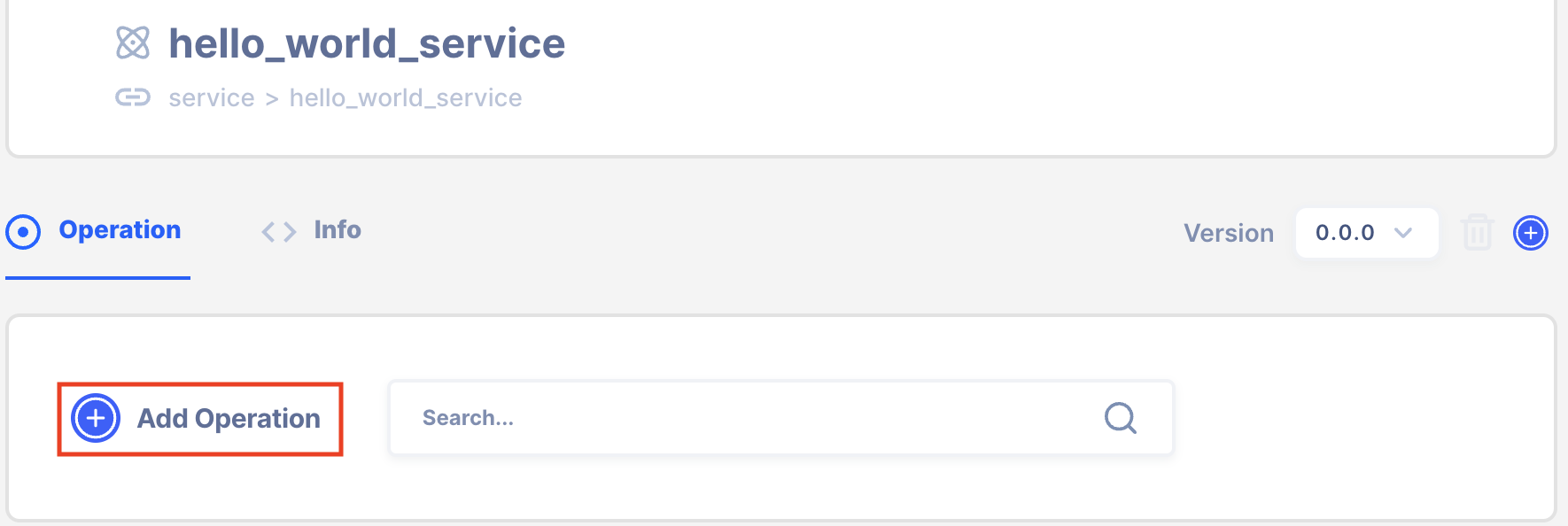
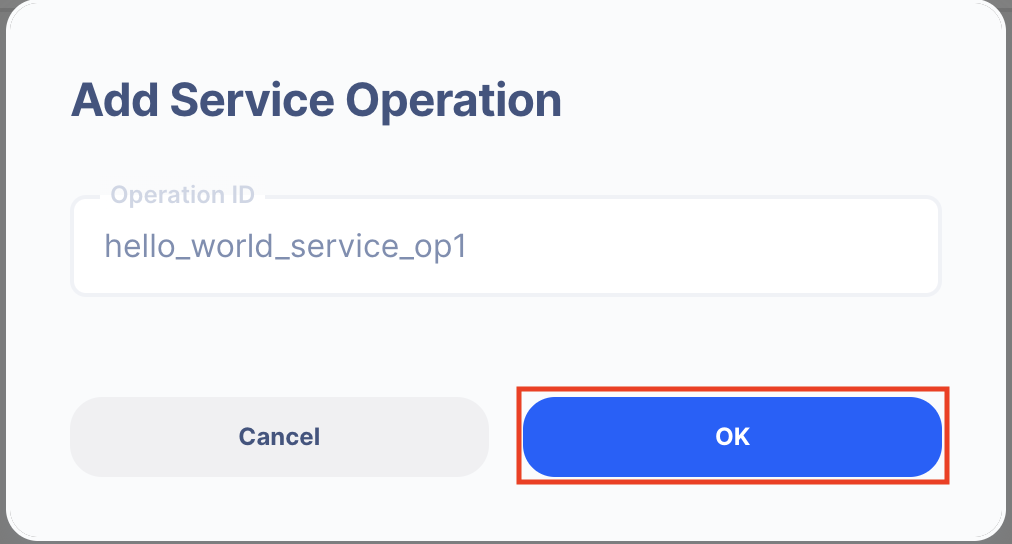
Then a new service operation will be created. Now you can click the service operation to expand.
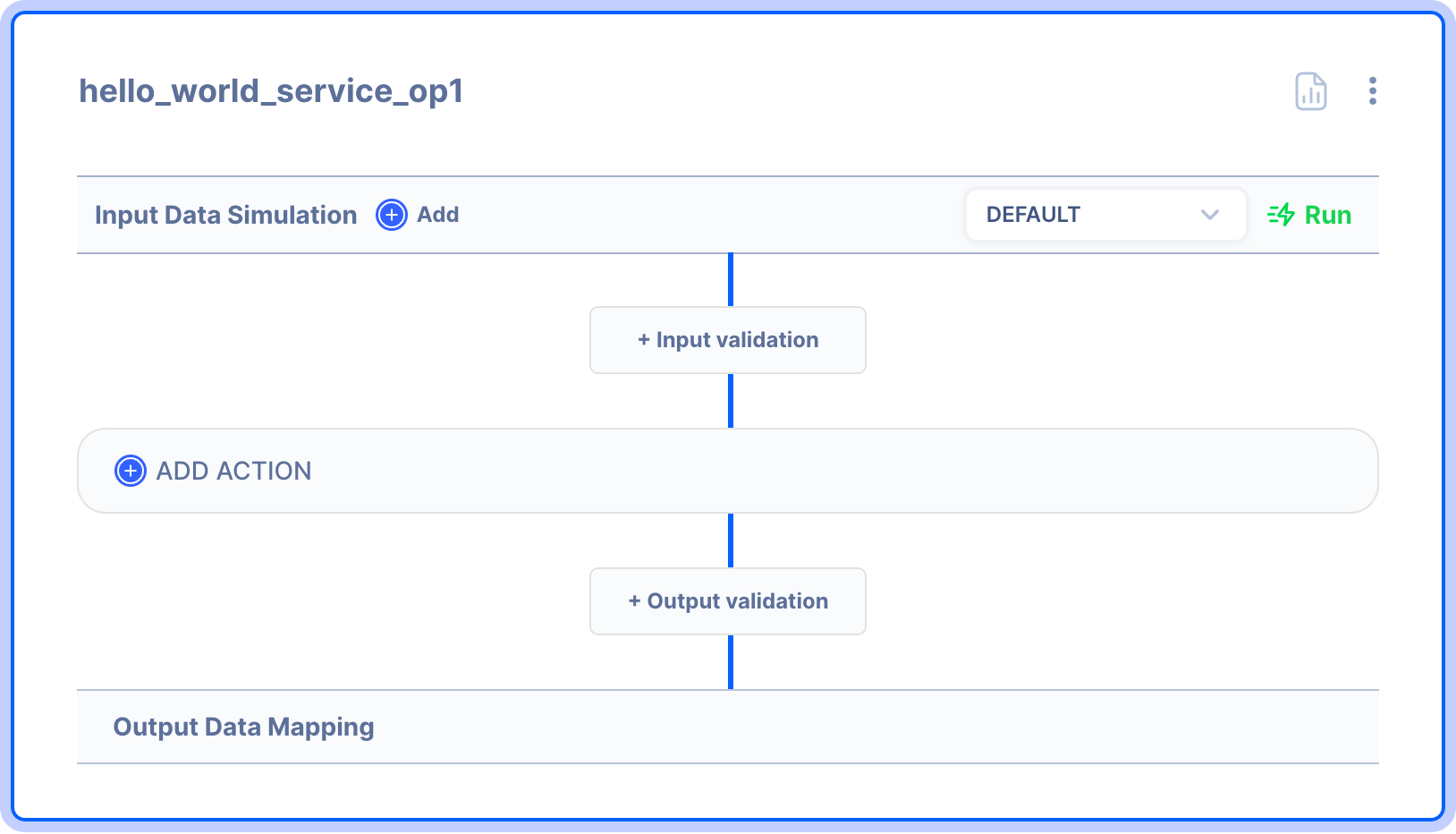
Create Input and Output arguments
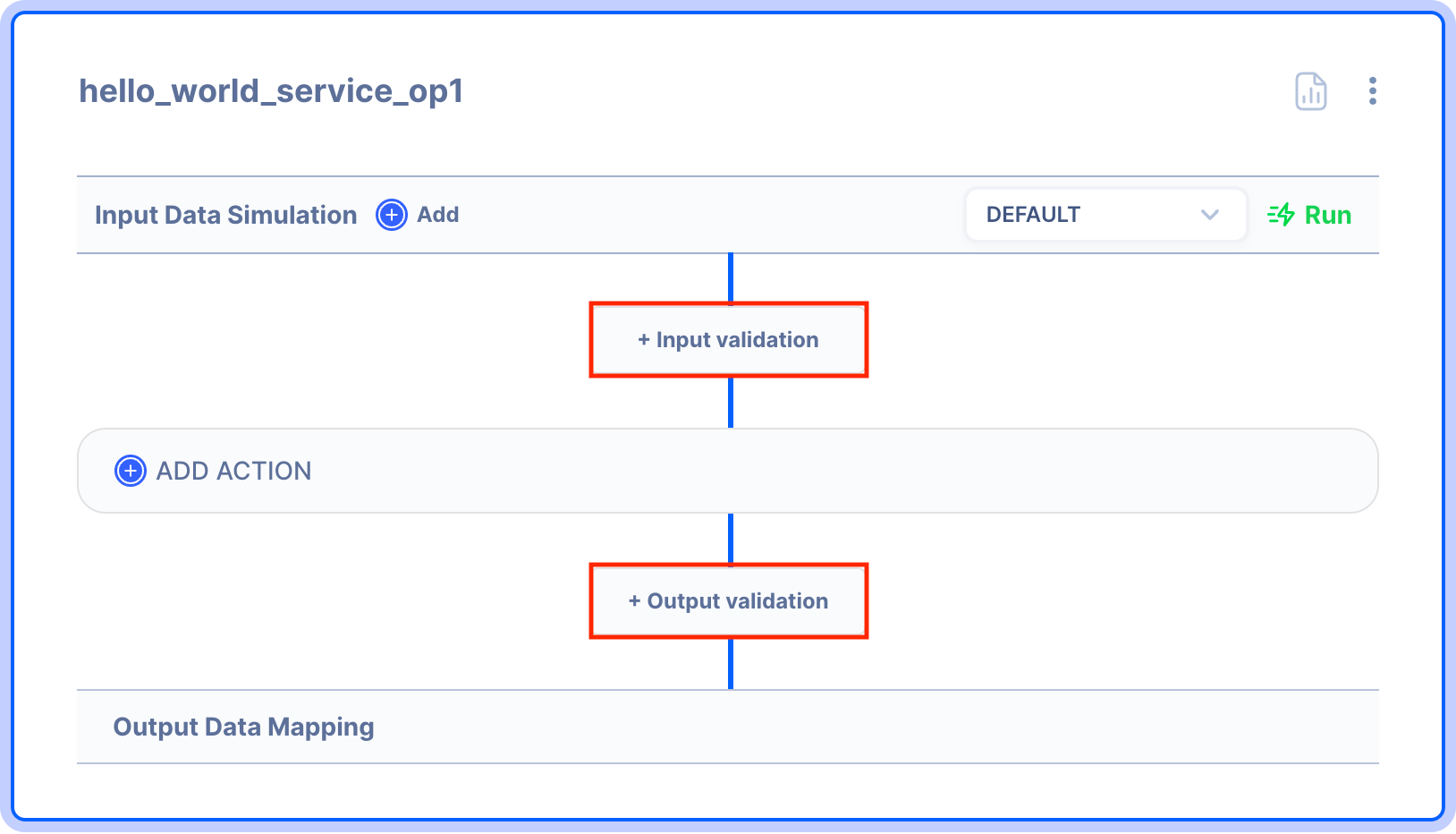
💡 Arguments may also be defined in JSON Schema. For example, for the below JSON, 'username' and 'password' are string arguments:
"username": { "type": "string" },
"password": { "type": "string" },
Define the input and output
💡 Behind the scene, JSON Schema is used to perform the input and output validation.
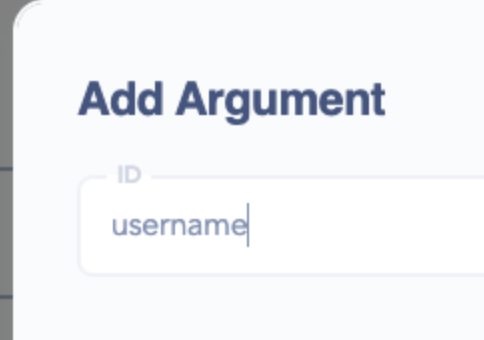
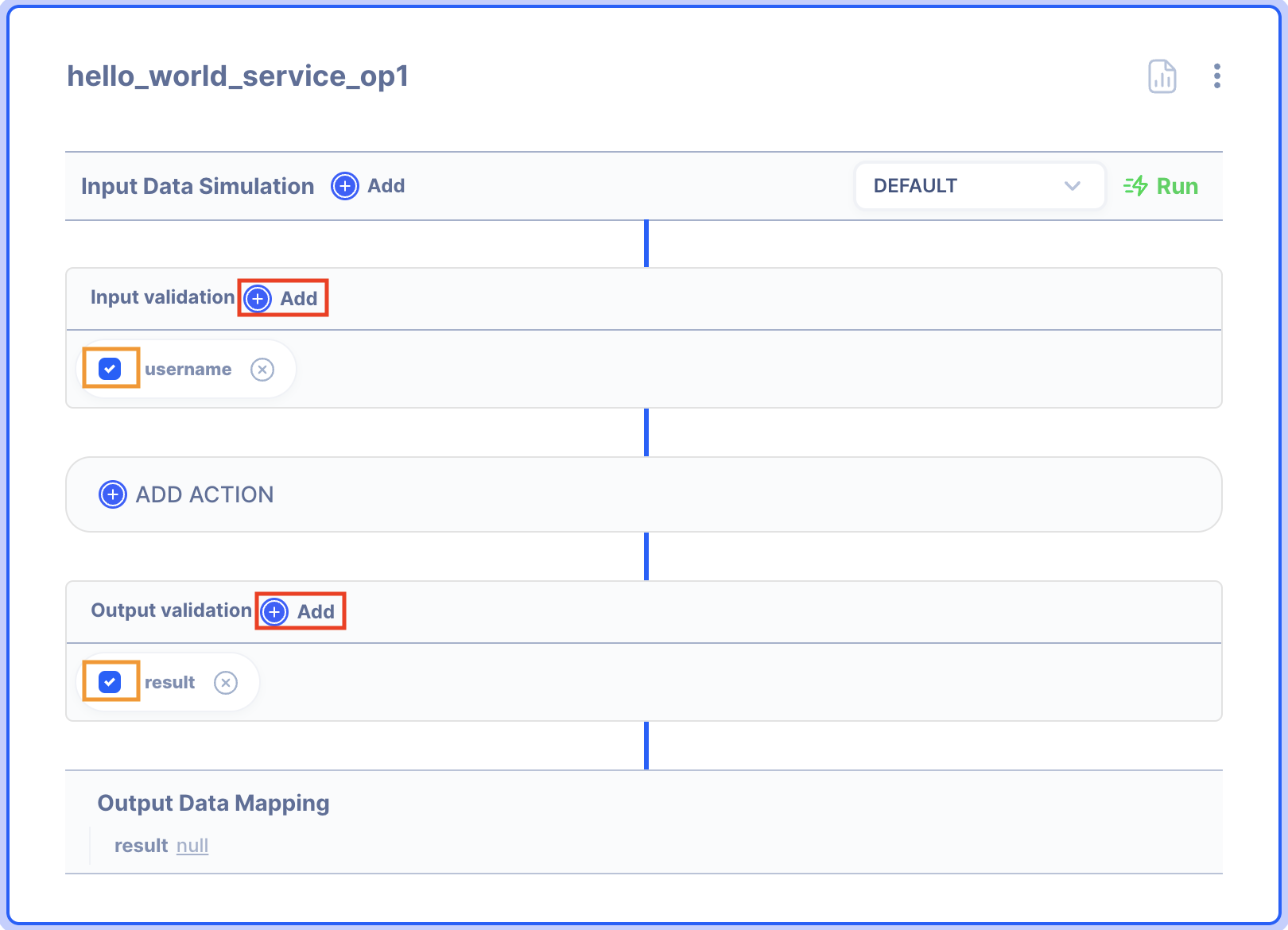
Add Actions
Refer to the Actions section on how to use Actions.
Map the Action’s output with the Service operation output
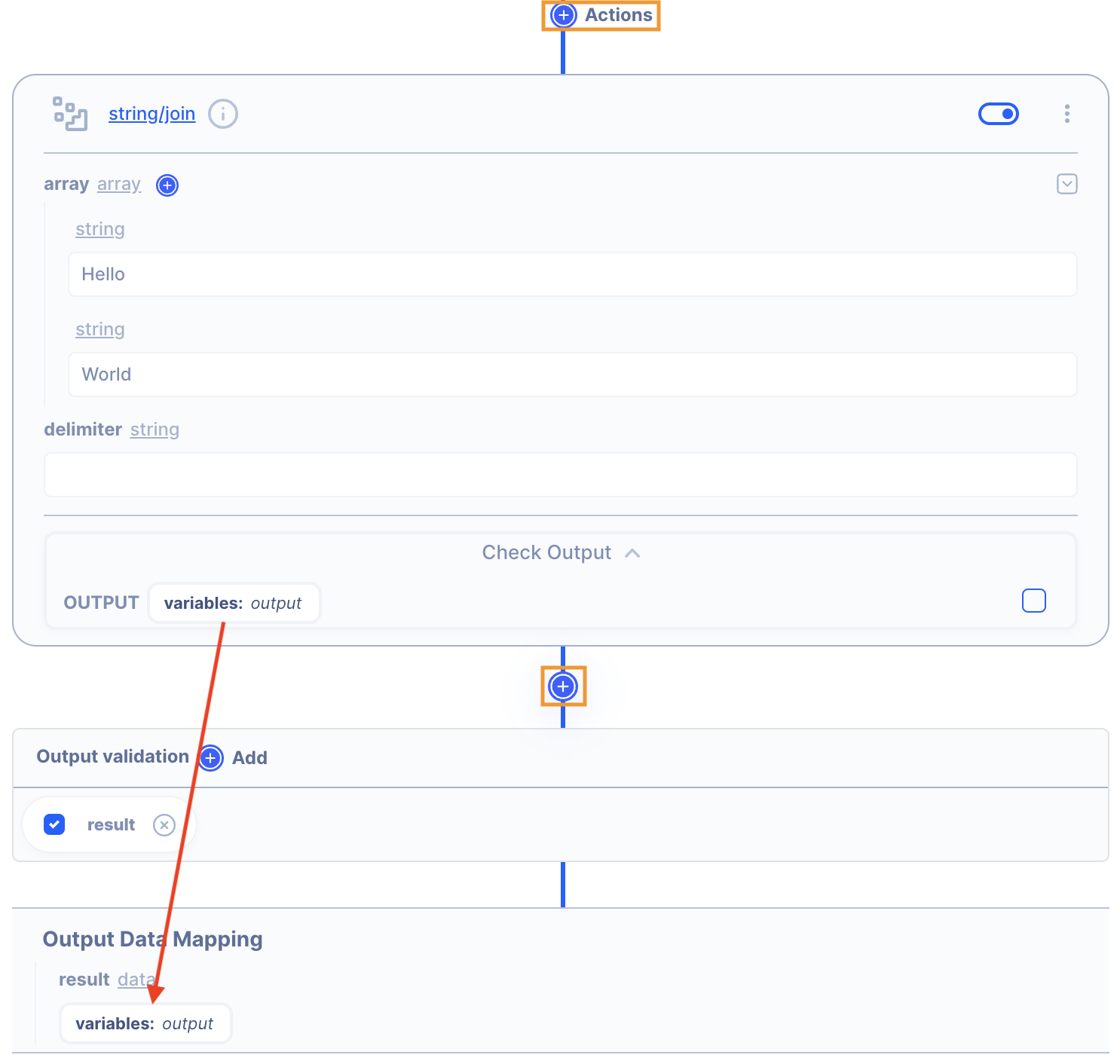
💡 The data stored in the scope variable path output is being mapped to the service’s output
💡 You can put actions using + button in before or after the action.
How to use a Service
Add Service/Operation action
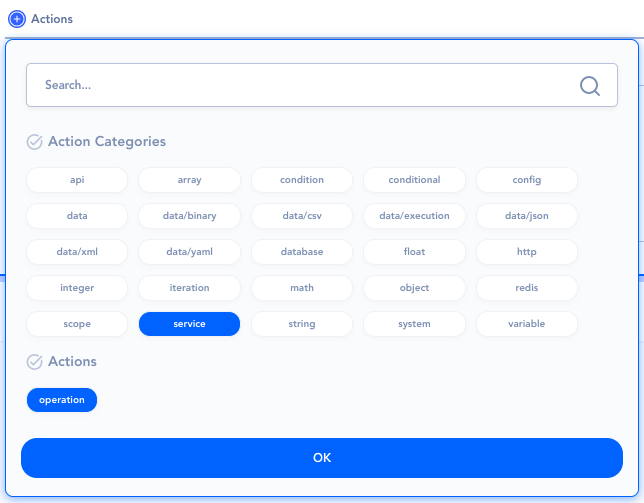
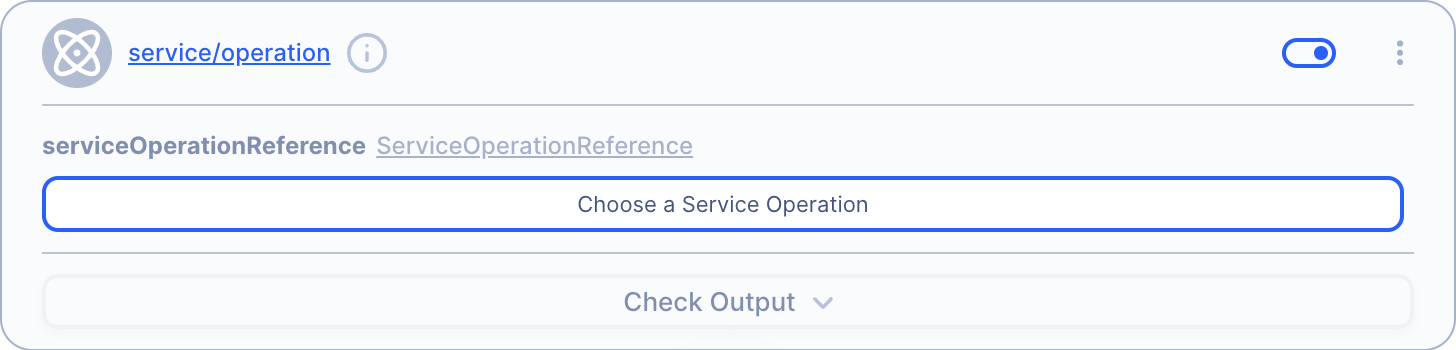

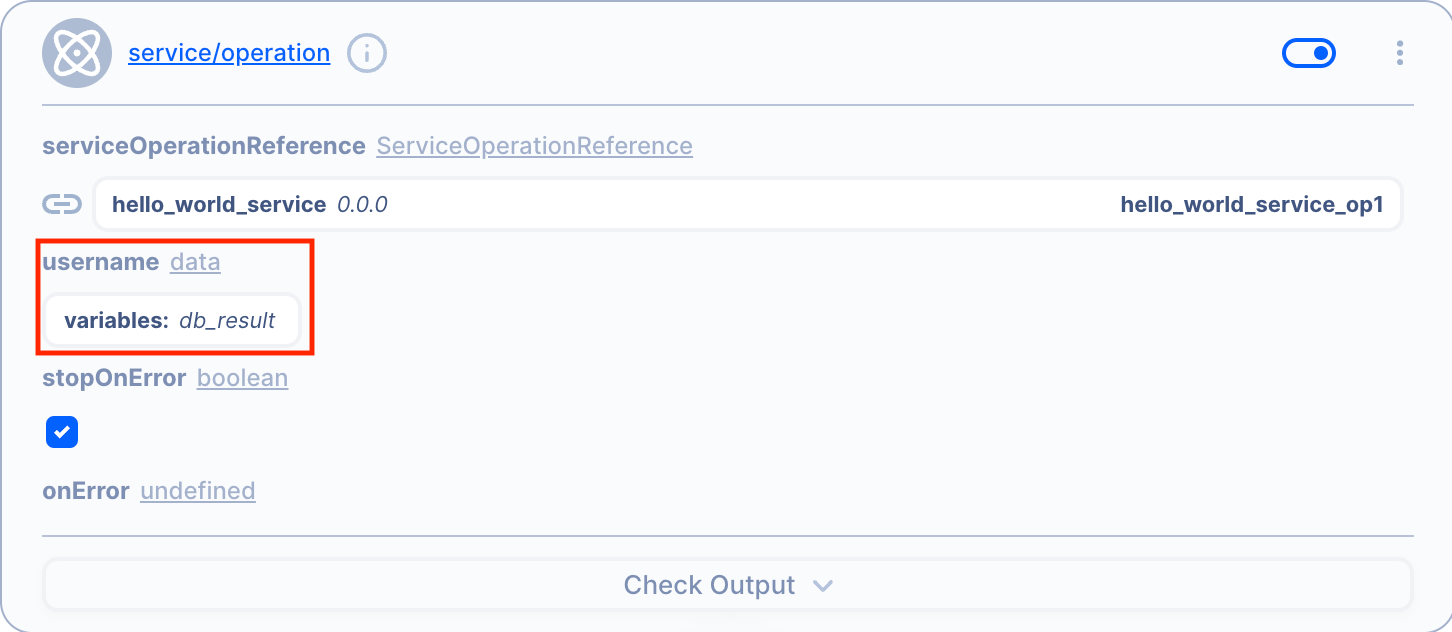
Versioning the Service
You can version the Service for easier rollback and management.
Add new version
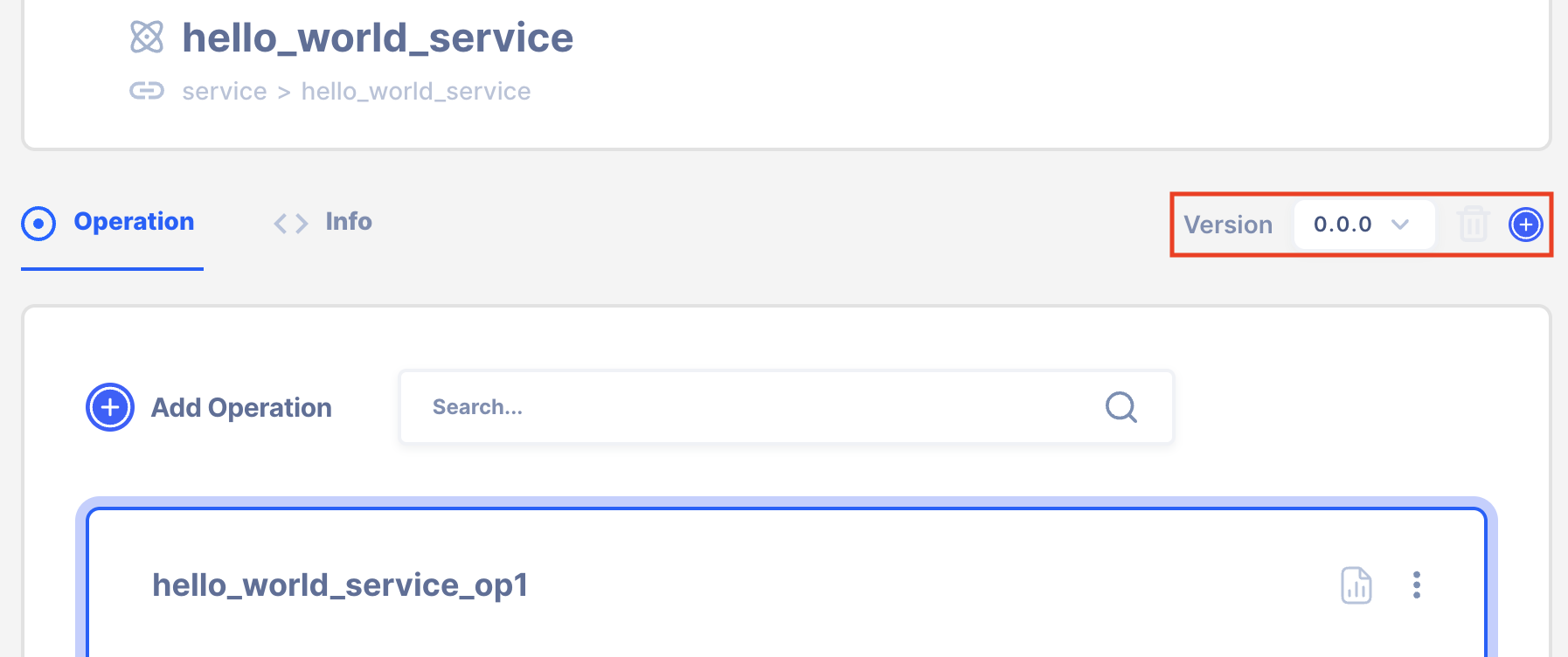
Press the Add Version to create a new version.
Click on the trash icon to delete the version.
Service Data Simulation
Refer to the Data Simulation section for how to use the simulation feature.
