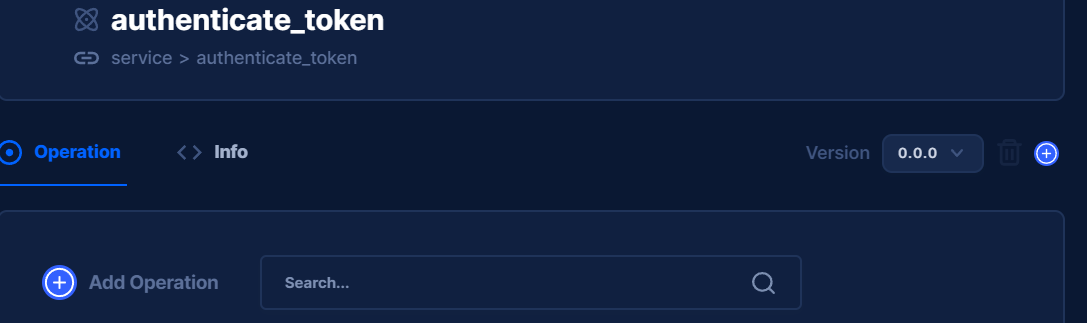Intent (Service Abstraction)
What is Intent?
Intent helps the server by standardizing the INPUT and OUTPUT of common services.
For example, getting an email is a common intent for all email services.
Instead of the server calling the email services with different inputs and outputs, the services can adopt the intent’s input and output to standardize the call for the servers.
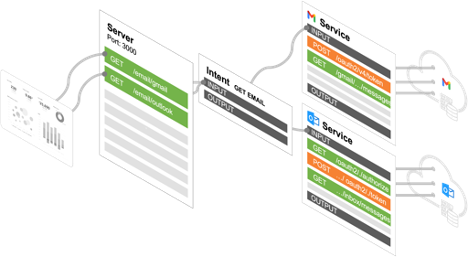
Configuring the Intent
Create a new Intent
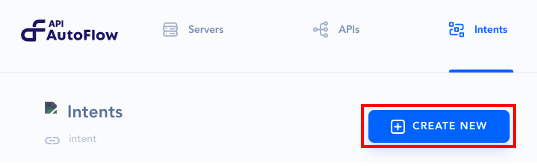
Create an ID for the Intent.
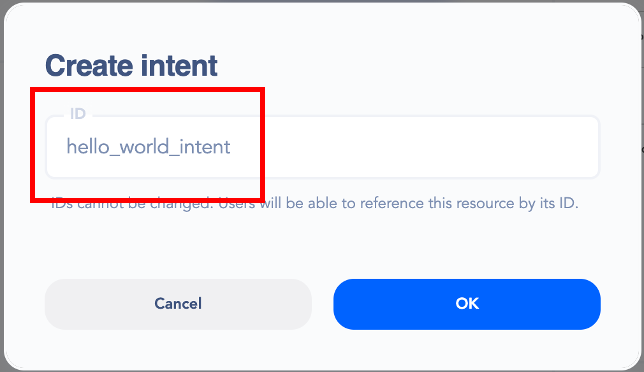
Define the input and output
💡 Behind the scene, JSON Schema used to perform the input and output validation
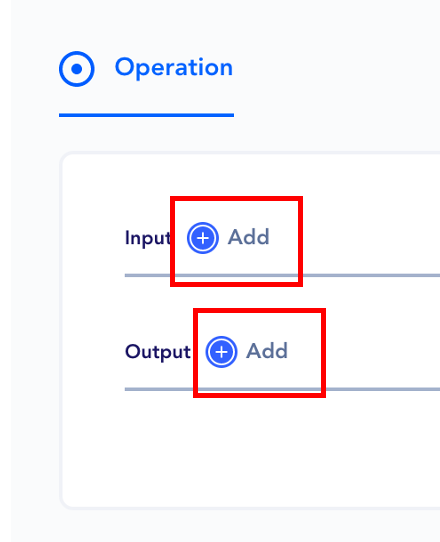
Create Input and Output arguments
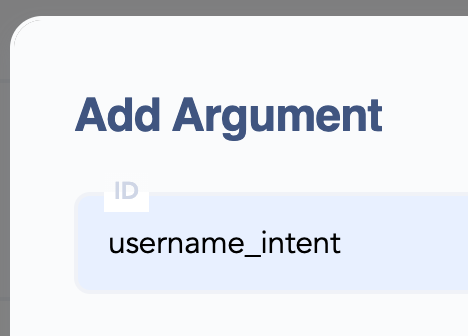
💡 Arguments are the keys for the JSON Schema properties For example, for the below JSON, username and password are the arguments
"username_intent": { "type": "string" },
"password_intent": { "type": "string" },
How to use an Intent
Go to the Server page
Add an Intent to the Service operation
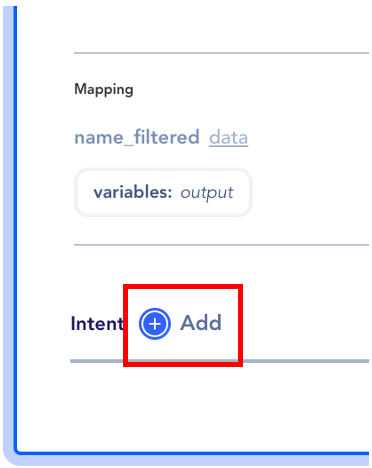
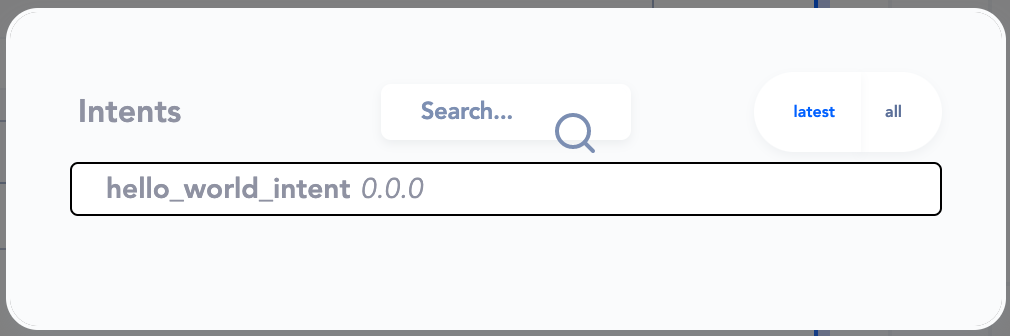
Map the Service input and output with Intent
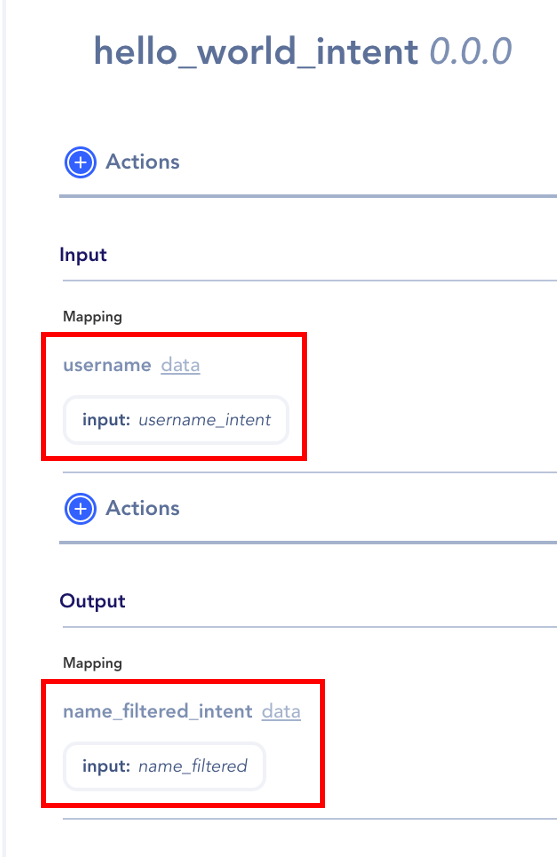
Applying actions between mapping
Method 1: Select Execution Action from the Data Element popup
This is used to directly apply the action between the mapping
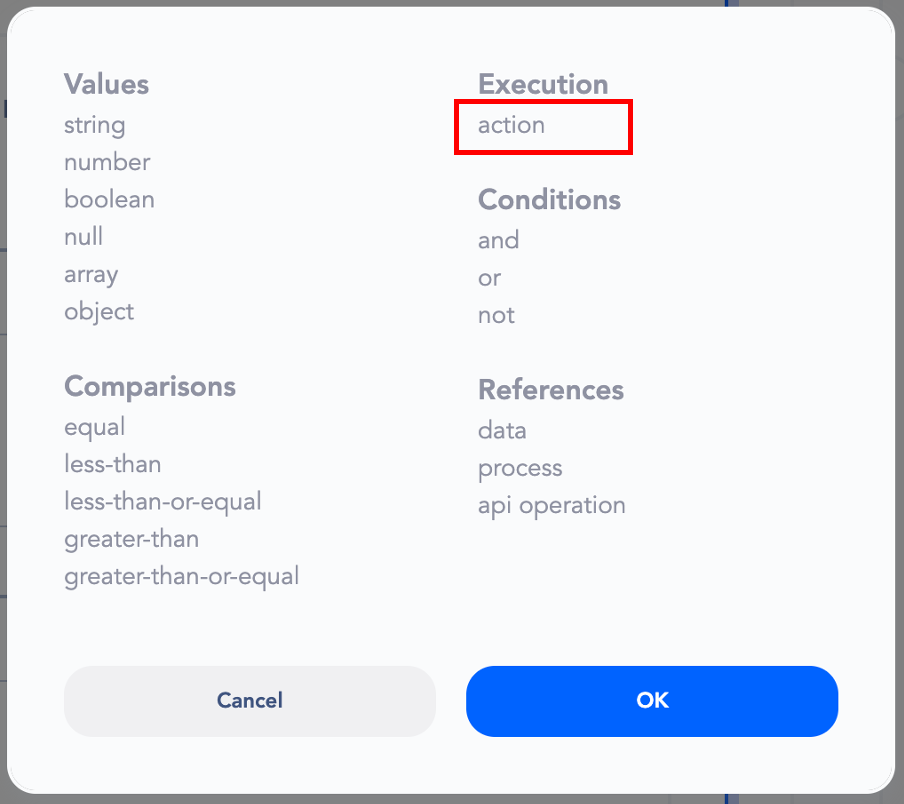
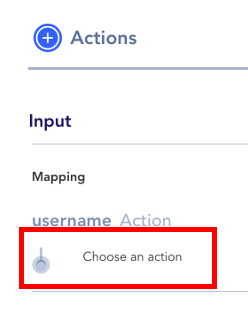
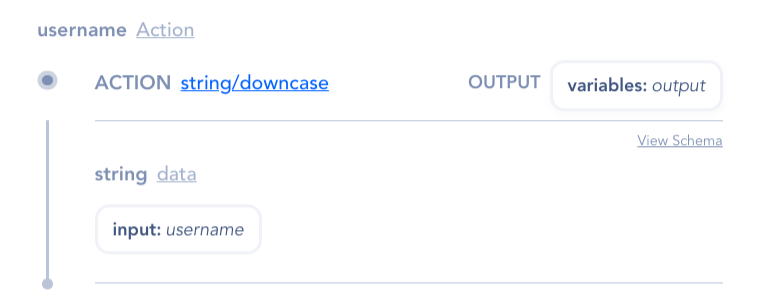
Method 2: Click on the Action button
This is used to create an action that can be used during the mapping.
For example, making a database query and making the data available for use during the mapping.
Store the value in the variable scope for use
Using Intent from the Server
When selecting the Service operation from the Server, you now have to option to use the intent with the service.
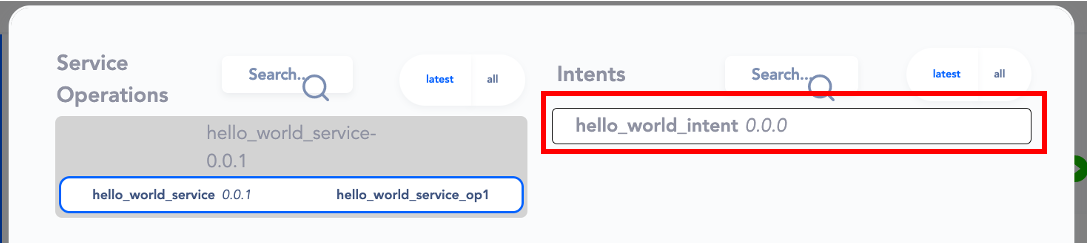
Versioning the Service
You can version the Service for easier rollback and management.
Add new version
Press the plus button next to "Version" to create a new version