?
Settings
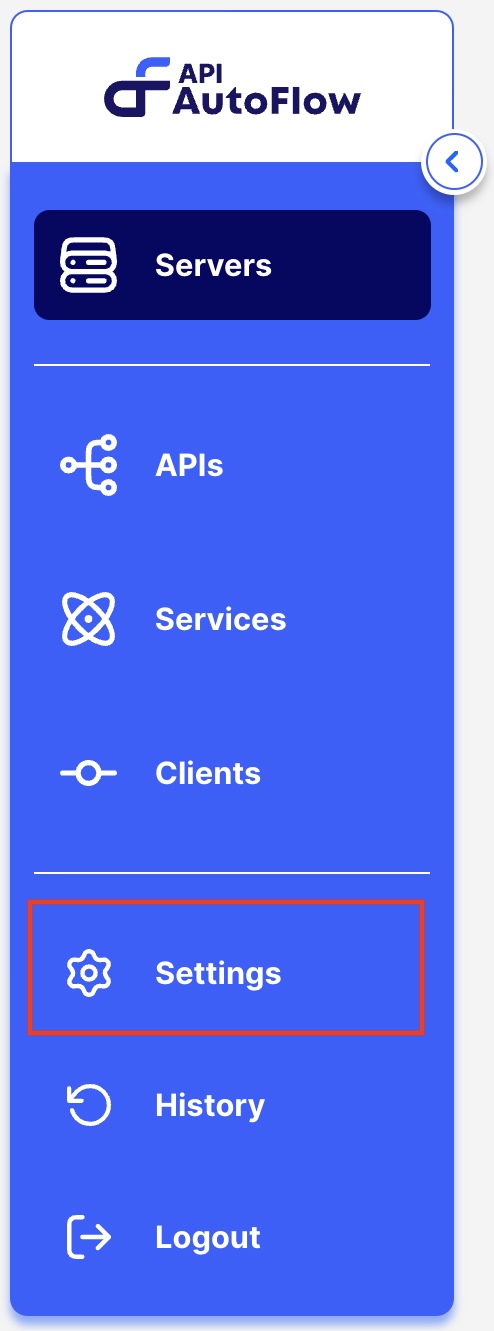
Upload Configuration
- Press the Upload button to import the configuration to your API AutoFlow.
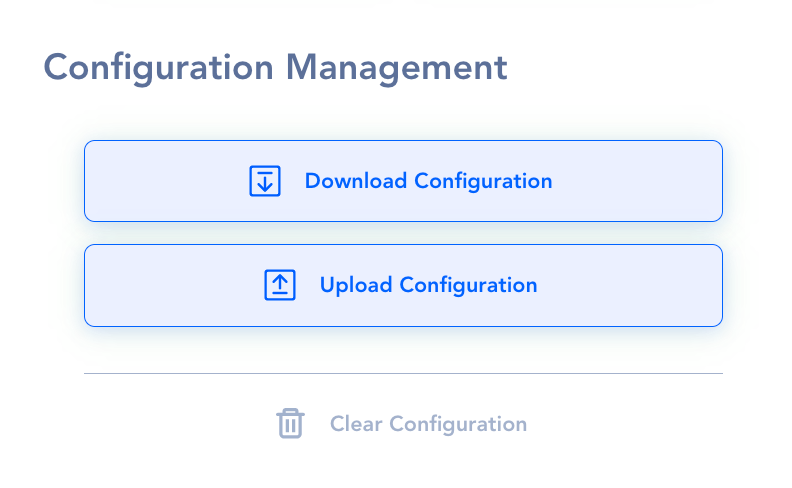
- Drag-and-drop the configuration file to the box.
- START the server.
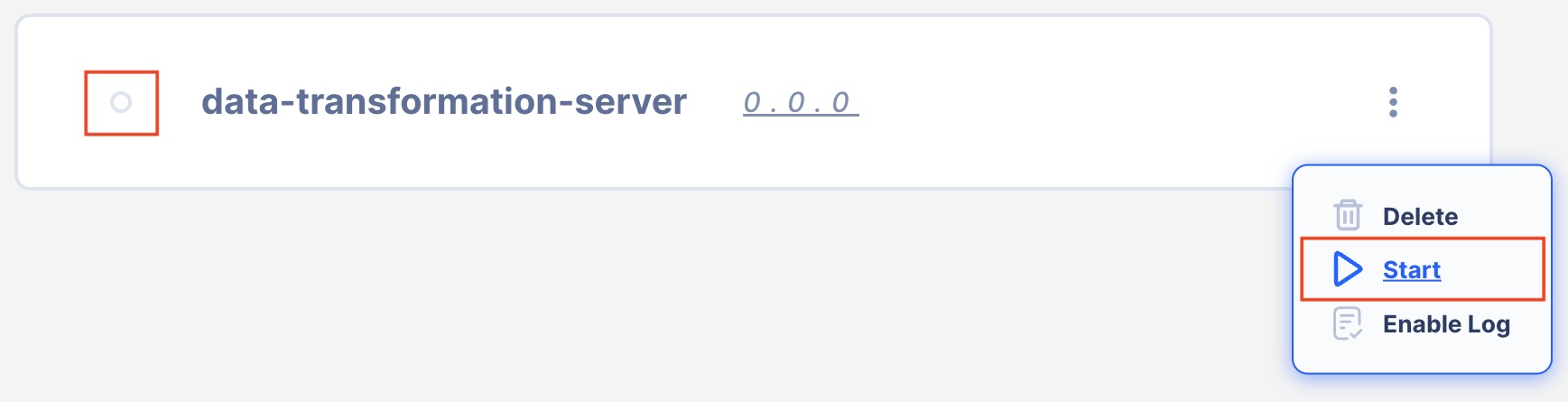
By default, the server is in OFF status when the configuration is uploaded
tip
If the configuration is provided as a JSON text, create a new file with a .json extention and upload to API AutoFlow
Download Configuration
Press the Download button to save the configuration on your computer. The default file name is config.json.
System Environment
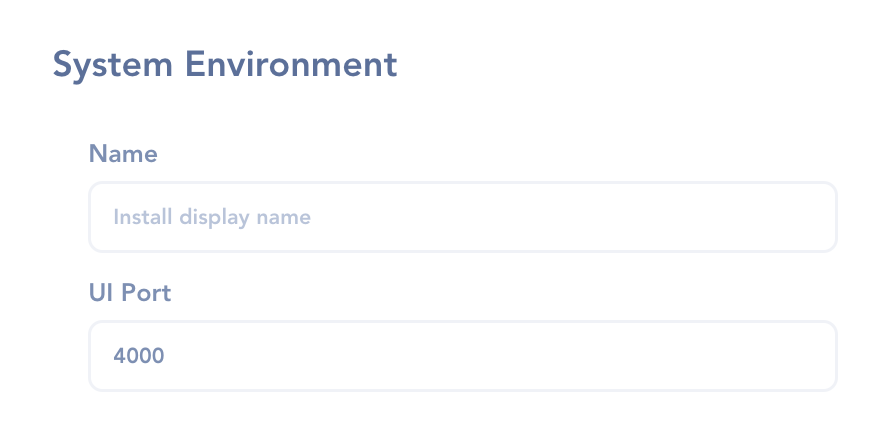
Assign Name to API AutoFlow
the API AutoFlow for running multiple instances
Change Port number
for the API AutoFlow is by default 4000. You can change the port but need to restart API AutoFlow to take effect.
Users
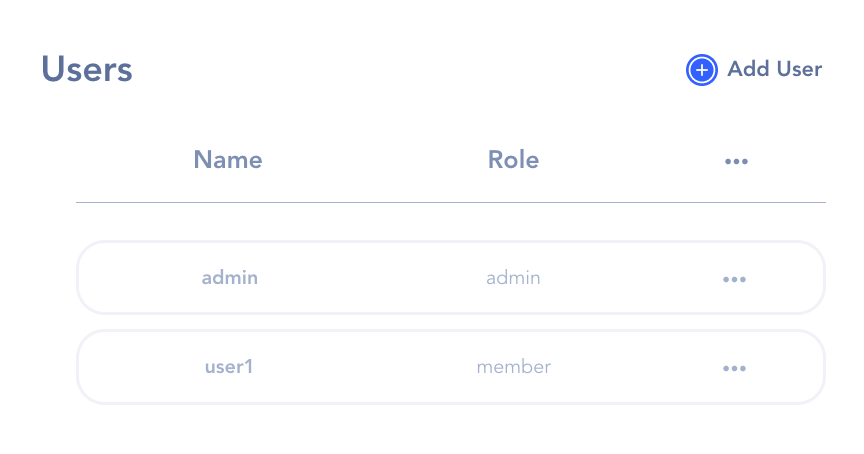
Separate workspace
- Each user has a separate workspace
- Each workspace is secured from other users
- Users can not assign a port number that is already in use by another user
Administrator
- Can add and delete users
Member
- Can NOT add or delete users
License
Enter the license number.
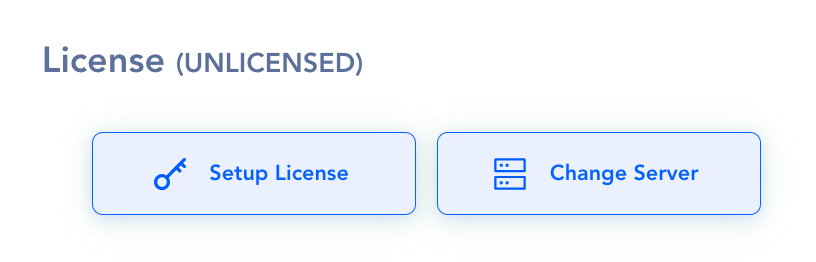
Change License Server Address
If installed behind a firewall and a proxy need to be used
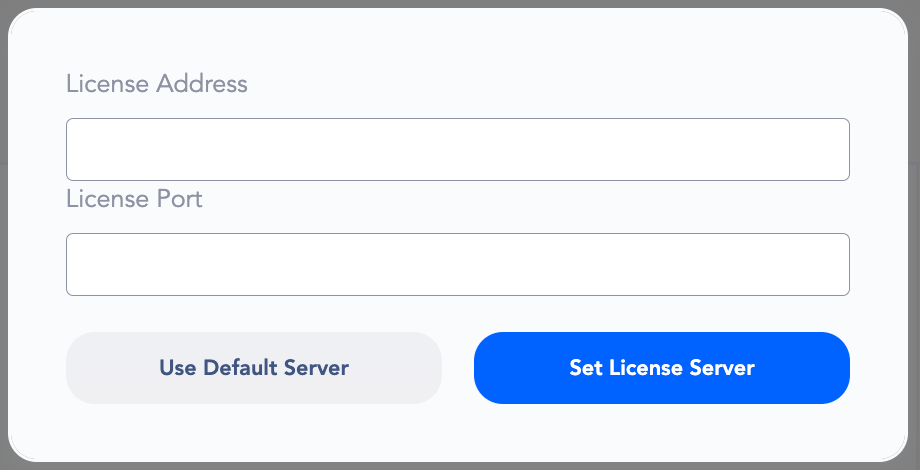
Dark Mode
Turn the Dark Theme on and off
Feedback Info
Interactor support team may ask you to download the usage info.
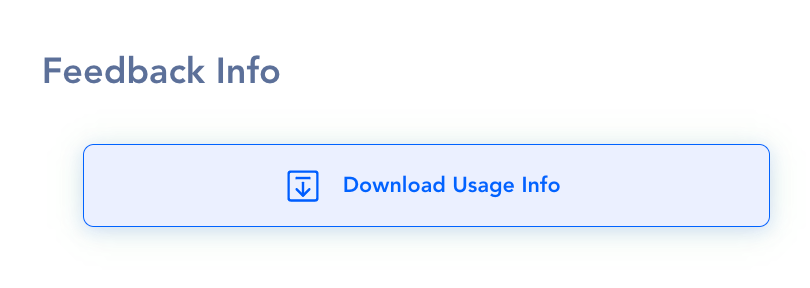
Helpful?