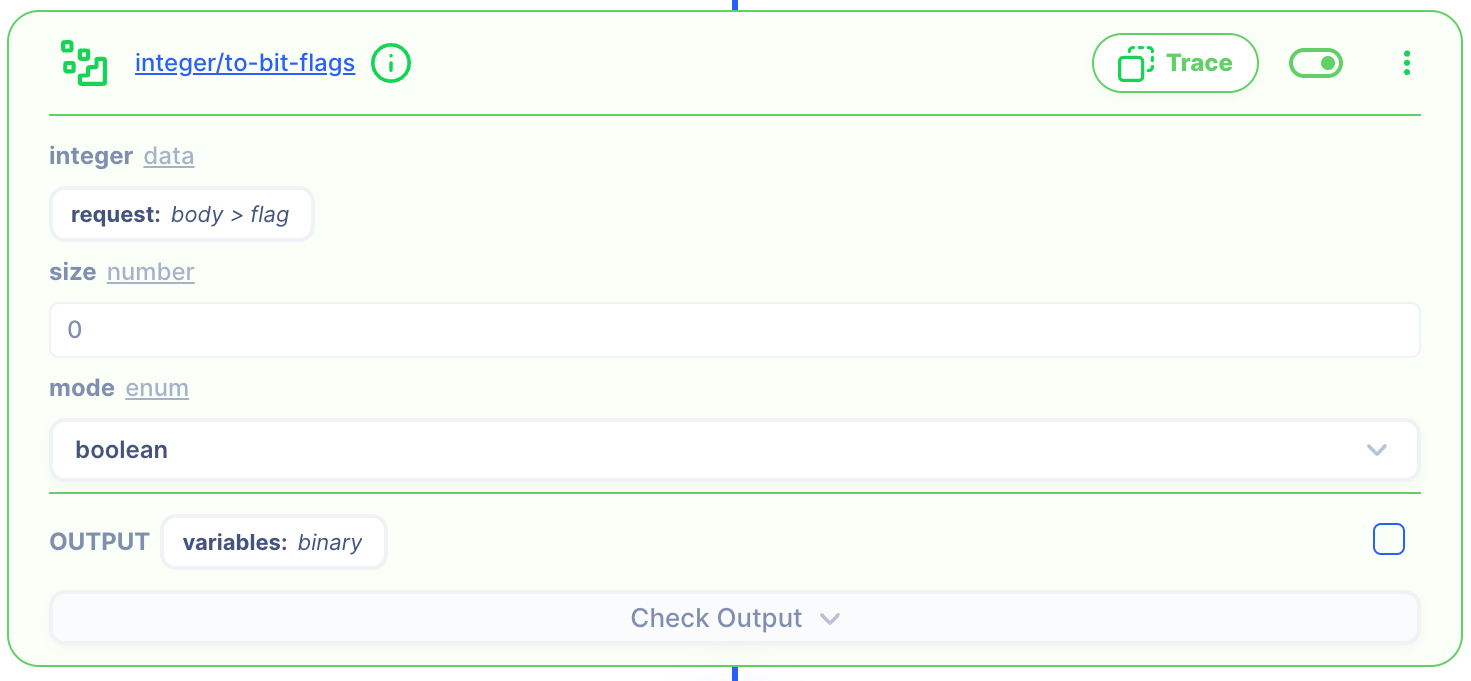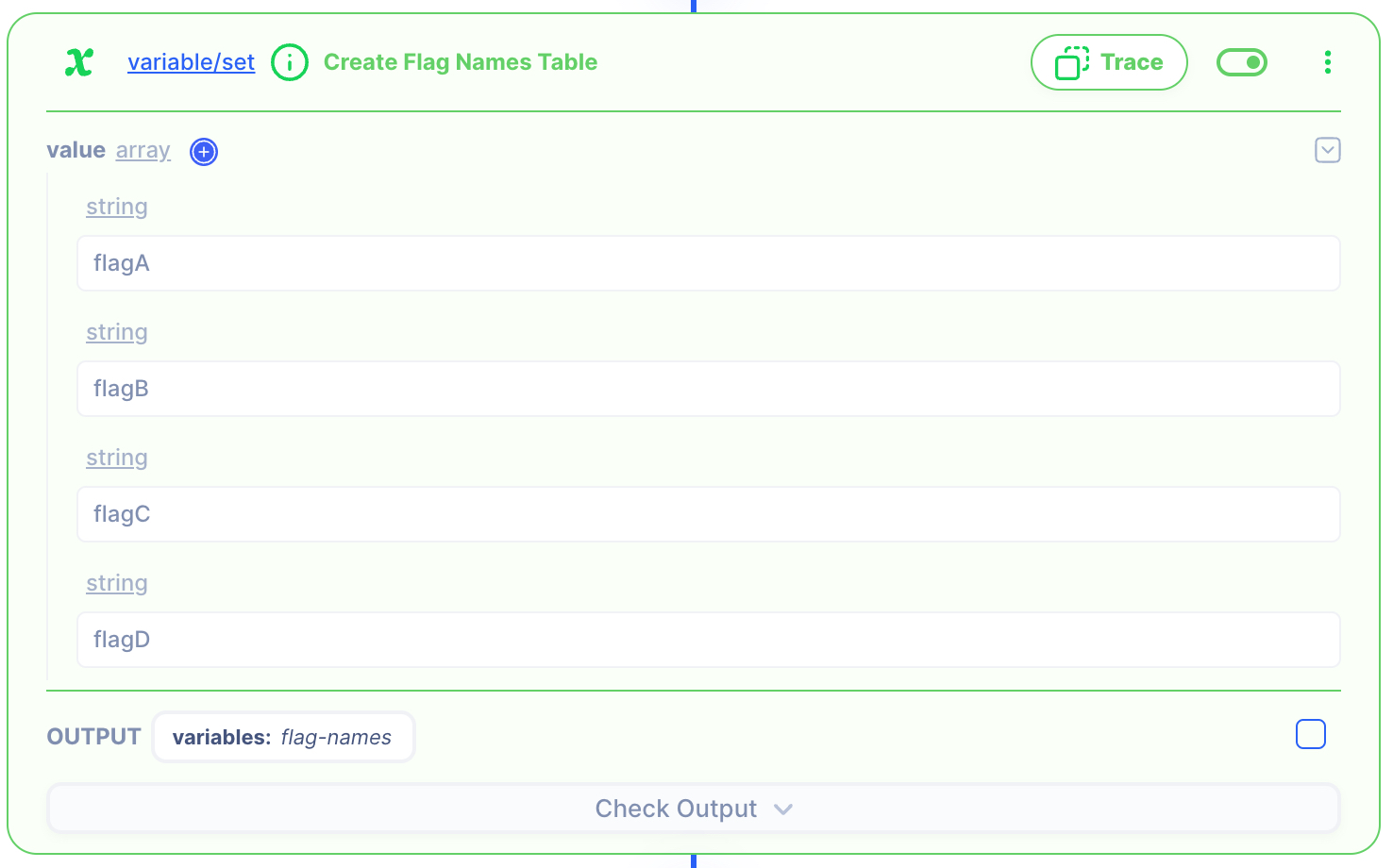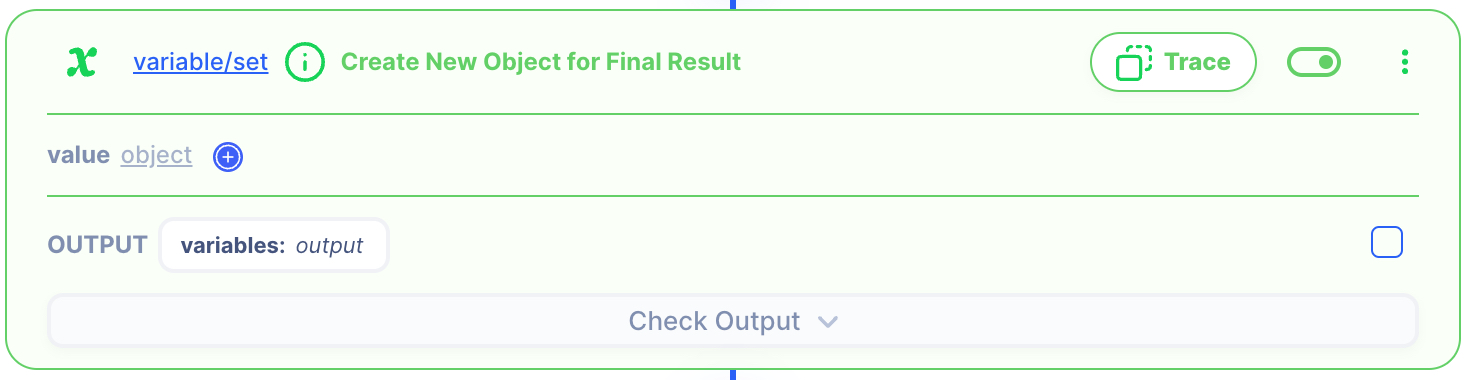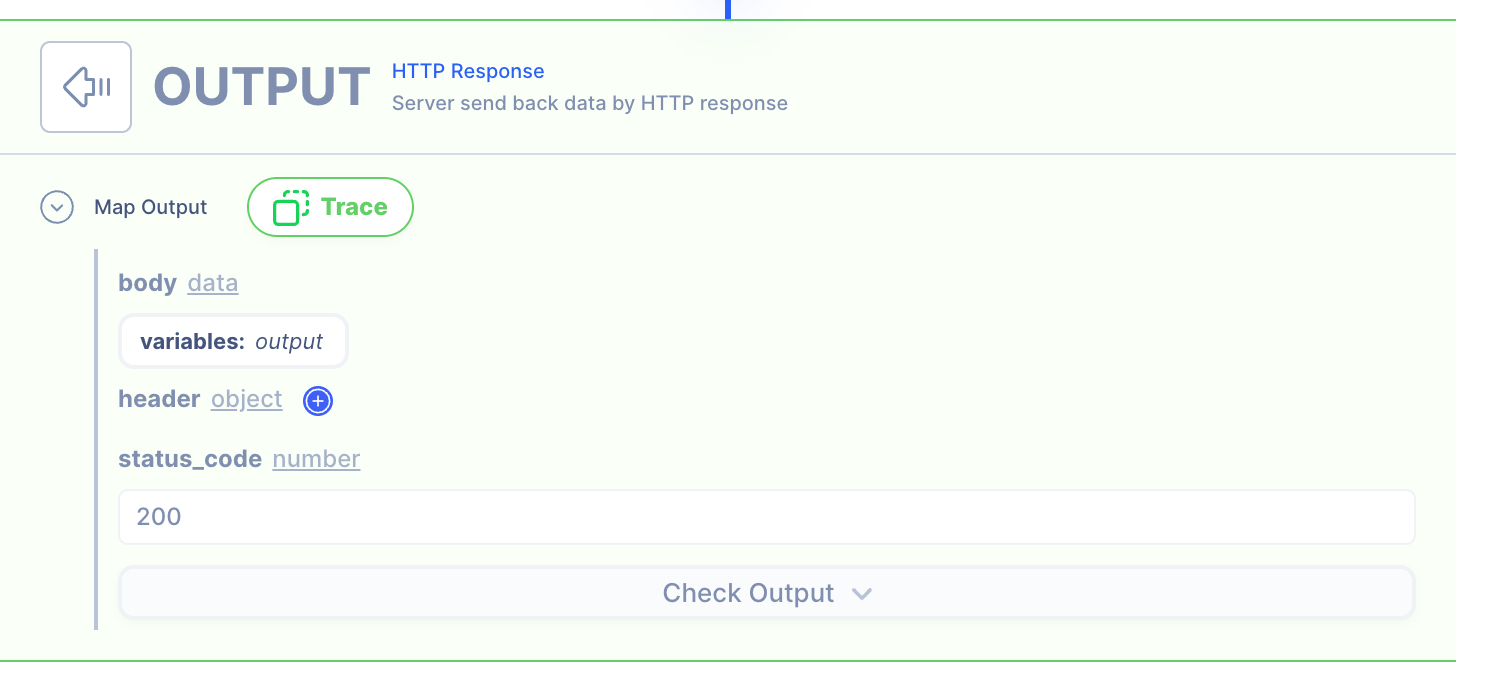Binary Decimal to Bit Flag
Overview
Receive flag in decimal and convert binary flag
For example
Binary 1101 represent 4 flags A, B, C, D where if the bit is set, then flag is True
Supporting Concepts
Basic concepts needed for the use case
| Topic | Description |
|---|---|
| API | An API in API AutoFlow is simply an OpenAPI model |
| Server | A server accepts and handles the request and response. |
| Simulation | Data simulation is a mock data simulated for the purpose of visualizing the data in every step of the workflow.
|
| Scope | A scope is a namespace for variables. |
| Data Types | Data types describe the different types or kinds of data that you are gonna store and work with. |
Use case specific concepts
| Topic | Description |
|---|---|
| Action data/binary-to-flag | Converts the given datetime to unix time. |
| Action variable/set | This Action set variable. |
| Action iteration/map | Iterate over array of data mapping result to each array position. |
| Action object/put | This action returns new object which puts the given 'value' under 'key' in 'object' |
Detail
The HTTP request has an input:
{
"flag" : 13
}
The goal of the operation is to convert the decimal into a :
{
"flagA": true,
"flagB": true,
"flagC": false,
"flagD": true
}
Content
INPUT: HTTP Request
1: Create an API endpoint
Learn how to create an API.
Create an API
From the left navigation, go to the API section and create a new API.
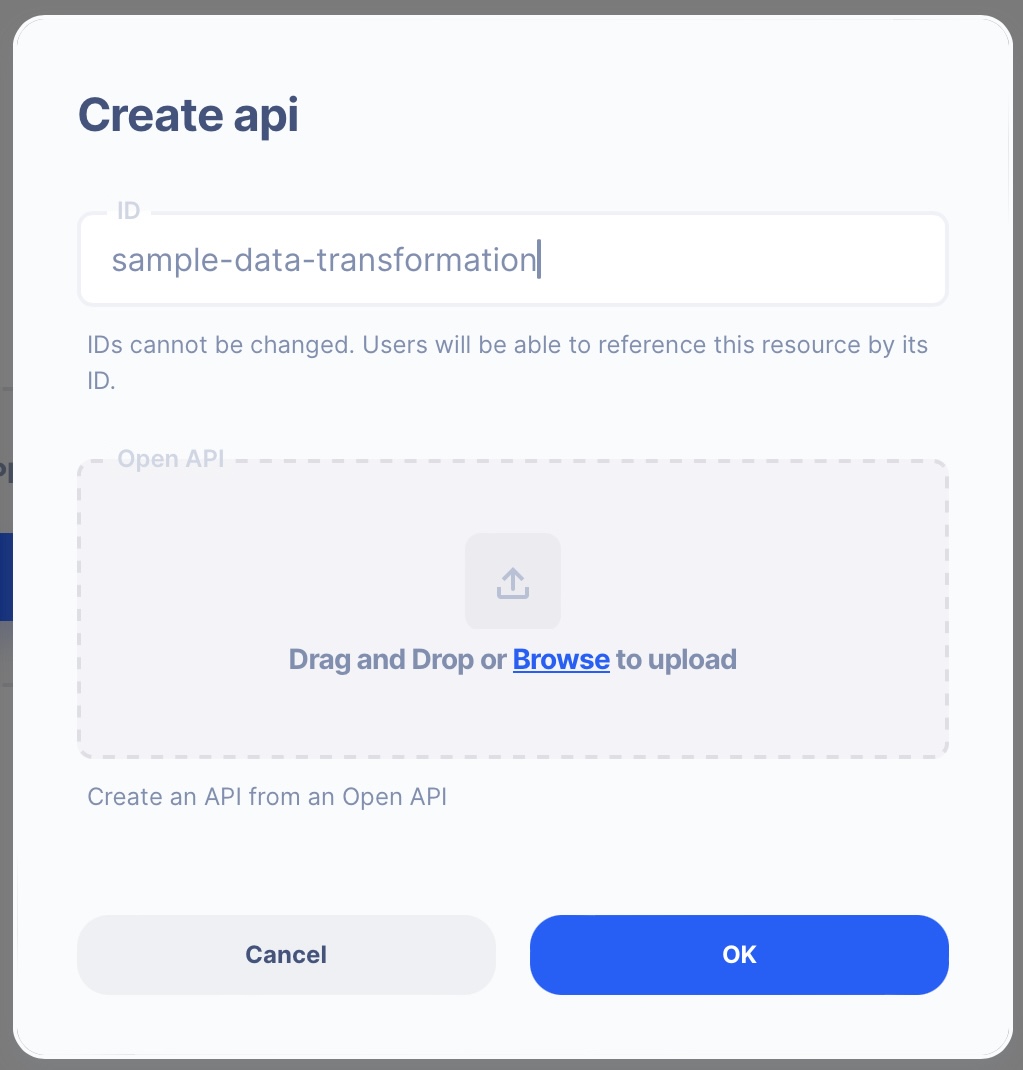
- ID:
sample-data-transformation
Create an API Path
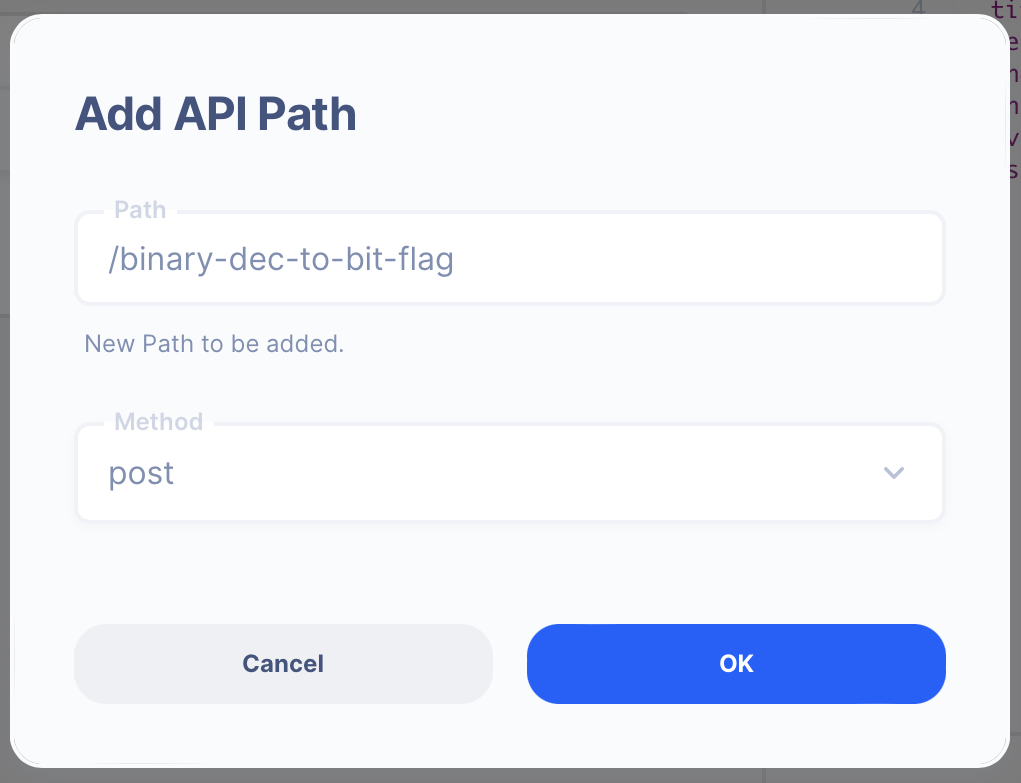
- Path:
/binary-dec-to-bit-flag - Method: POST
2. Create a Server Operation
Learn how to create a Server.
Create a Server
From the left navigation, go to the Server section and create a new Server.
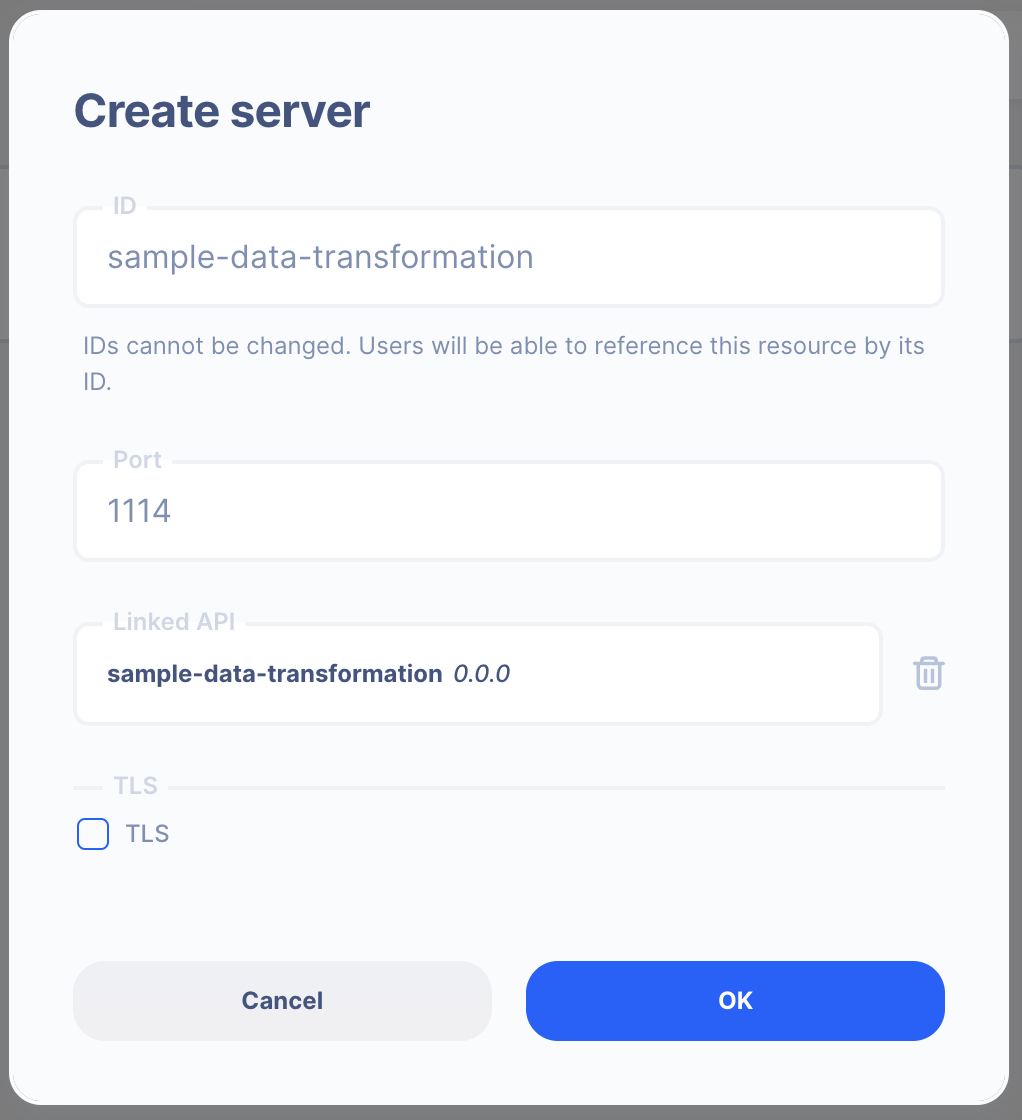
- Server ID:
sample-data-transformation - Port Number:
1114Feel free to select your own port number - Linked API:
sample-data-transformation(select the API you created above)
Create a Server Operation

- Press the "Add API Operation"
- Select the API endpoint created above
3 : Create Data Simulation using Real Data
Learn how to create a Simulation.
We will use the "real data" to create the test simulation.
1. Send a HTTP request from Postman or CURL
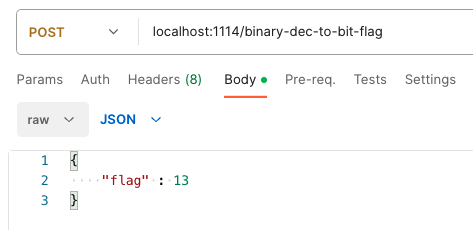
API Autoflow Postman Collections
cURL
curl --location 'localhost:1114/bit-to-flag' \
--header 'Content-Type: application/json' \
--data '{
"flag" : 13
}'
2. Create a Test Simulation from the Received Data
API Autoflow captures the data received and it can be used to create data simulation.
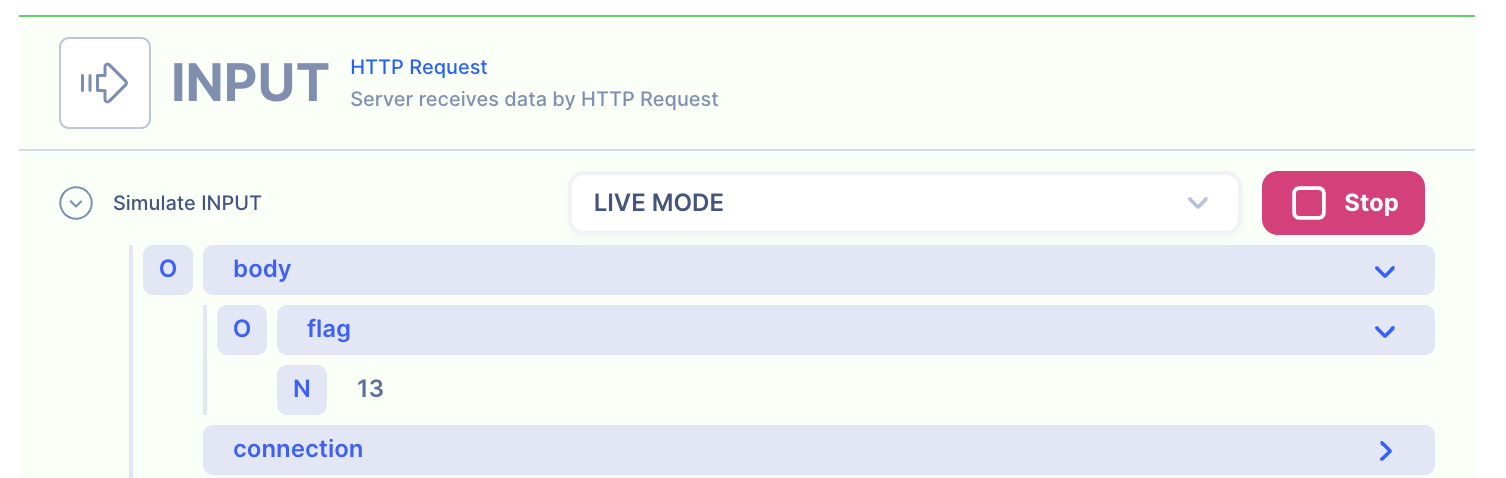
Action(s)
Learn how to create a Actions.
You can add actions to transform the data.
1. Converts decimal to binary
Decimal to Binary Action
2. Create a list of flag names
Variable Set Action
3. Create an empty object to store the final data
Variable Set Action
4. Iterate over the binary
Learn how to create a iteration/map.
Iteration Map Action
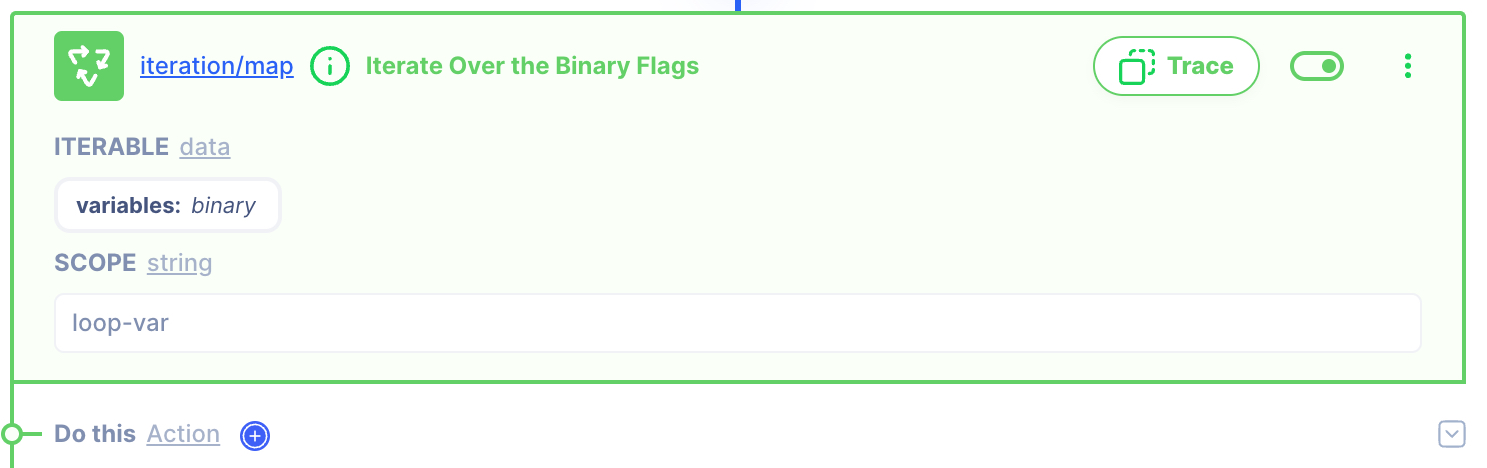
Iterable: data variable:
binary
SCOPE: stringloop-var
We will iterate over the array created with the binary in step 1.
Put New value in the empty object
Object/Put
As we iterate over the array of binary, we can create a new key:value and insert it in the empty array created in step 3.
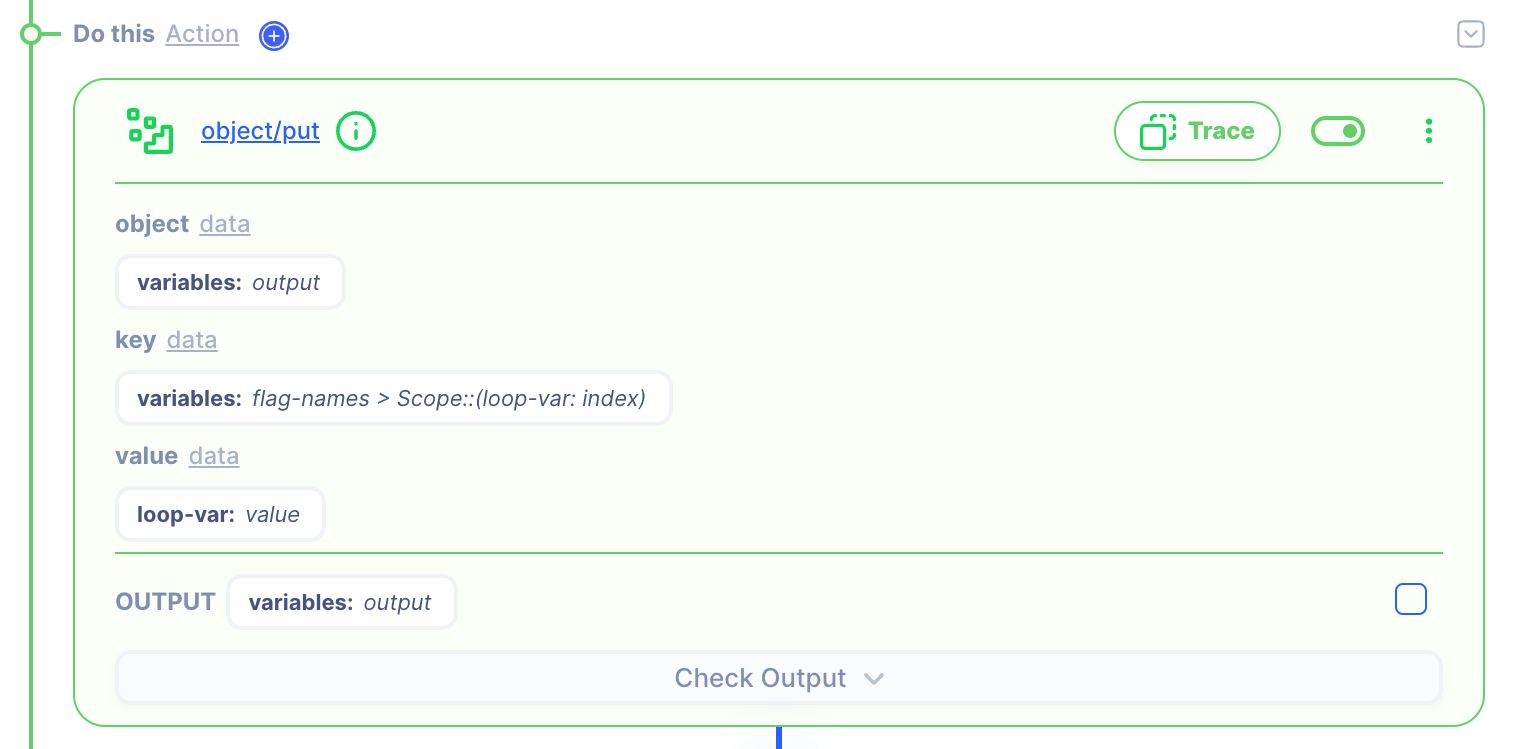
SETTINGS
object:
data[variables:
output]key:
data[variables:
flag-name > Scope::(loop-var: index)]value:
data
[loop-var:value]
OUTPUT
variables:
output
Notice the data referencing for the key is again referencing loop-var: index. It is common to reference other data within the reference.
For example,
- As the iteration loops over the array
flag-names, it will generate index numbers starting from0. - We are simply inserting the index number as part of the key's reference.
- For the first loop where the index is
0, The key's reference would be variables:flag-names > 0, which isflagA
OUTPUT: HTTP Response
1. Create a NEW object and map the IP and Subnet
Both the action's output and HTTP response body are set to variables: output. There's no change that needs to be made.
HTTP Response
- Data referenced in HTTP response is what gets sent back to the client.
- Map the output from the actions to be sent back.
NOTE: By default, the action output is set to variable output. If you intend to keep each action's output without it being overwritten by the next action, simply rename the output location in the action's output.
2. Test the API with Postman or CURL
cURLcurl --location 'localhost:1114/bit-to-flag' \
--header 'Content-Type: application/json' \
--data '{
"flag" : 13
}'