Object Change Keys
Overview
Create a Server that receives data in a object format and respond in another JSON format.
In the below example, a new object is created by extracting the values from the original JSON object.
Supporting Concepts
Basic concepts needed for the use case
| Topic | Description |
|---|---|
| API | An API in API AutoFlow is simply an OpenAPI model |
| Server | A server accepts and handles the request and response. |
| Simulation | Data simulation is a mock data simulated for the purpose of visualizing the data in every step of the workflow.
|
| Scope | A scope is a namespace for variables. |
| Data Types | Data types describe the different types or kinds of data that you are gonna store and work with. |
Details
Original Object
The HTTP request has 2 inputs:
- data: main key that wraps the data
- field1: key where the "first name" is stored
- field2: key where the "last name" is stored
{
"data": {
"field1": "joe",
"field2": "blow"
}
}
New Object
The goal of the operation is to create a new object:
- user: main key that wraps the data
- first_name: key where the "first name" is stored
- last_name: key where the "last name" is stored
{
"user": {
"first_name": "joe",
"last_name": "blow"
}
}
Content
INPUT: HTTP Request
1: Create an API endpoint
Learn how to create an API.
Create an API
From the left navigation, go to the API section and create a new API.
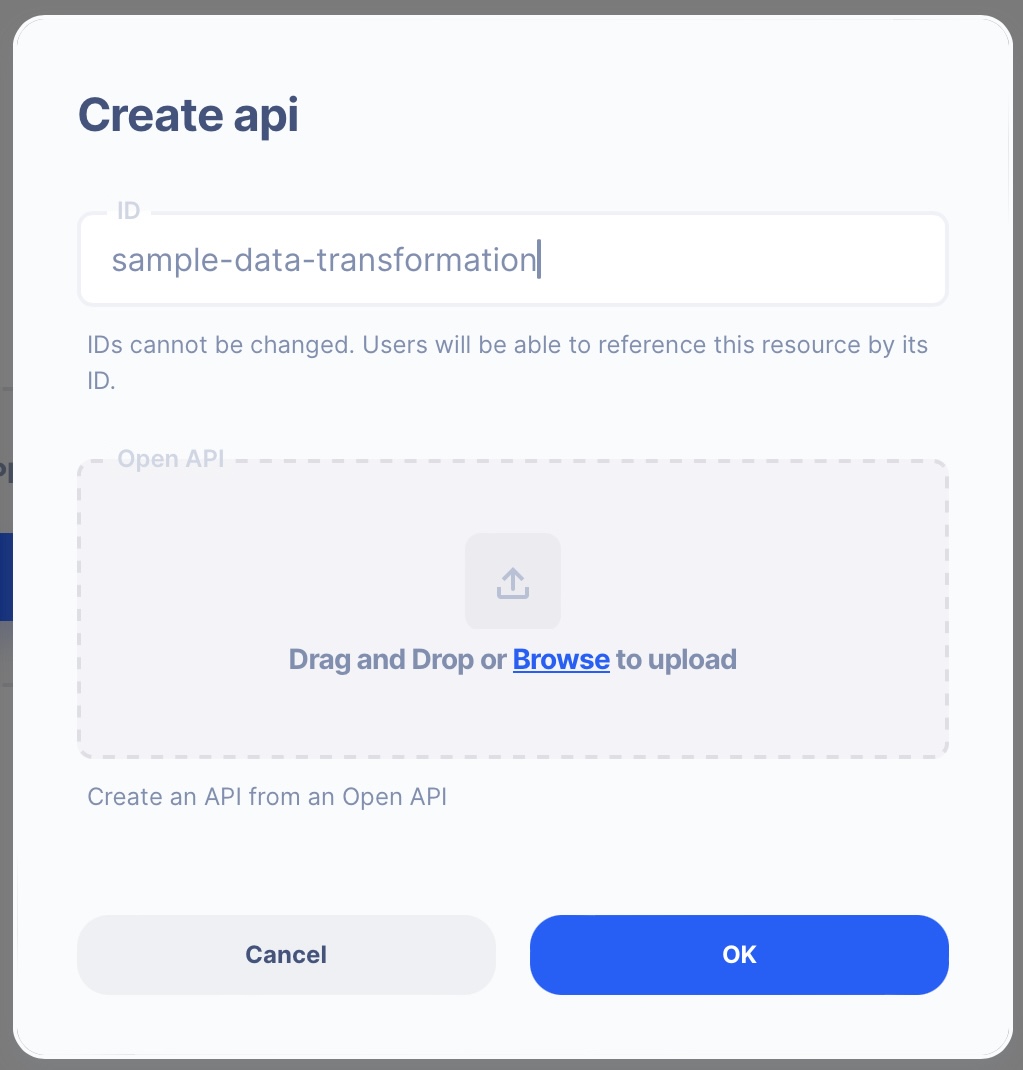
- ID:
sample-data-transformation
Create an API Path
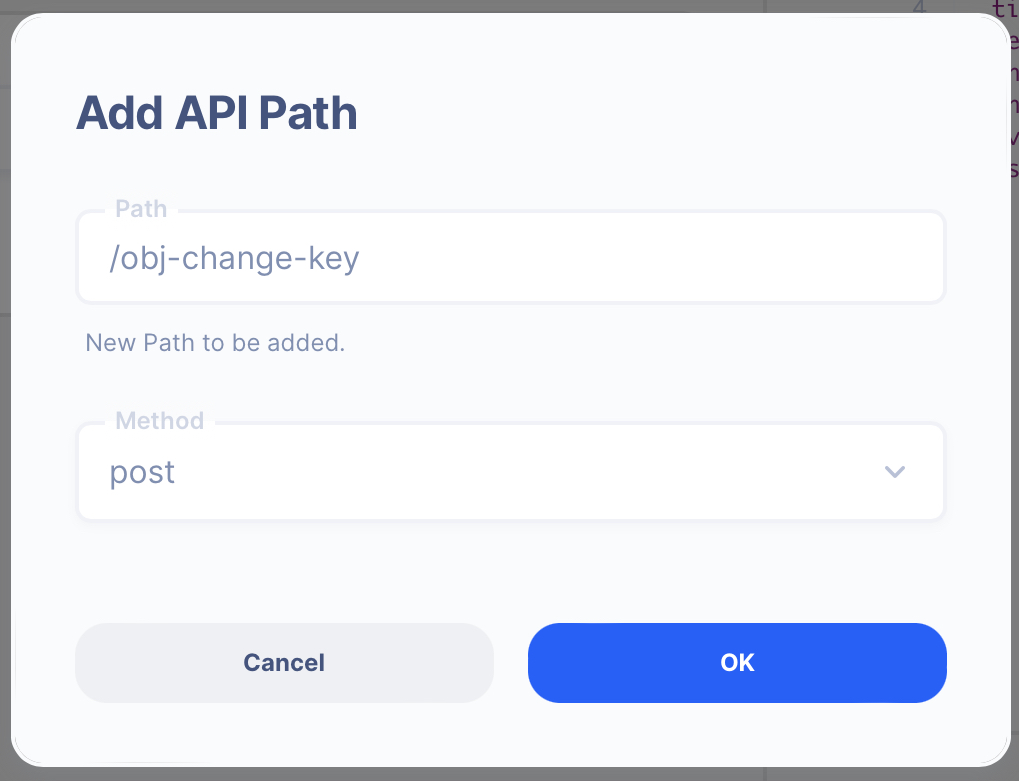
- Path:
/obj-change-key - Method: POST
2. Create a Server Operation
Learn how to create a Server.
Create a Server
From the left navigation, go to the Server section and create a new Server.
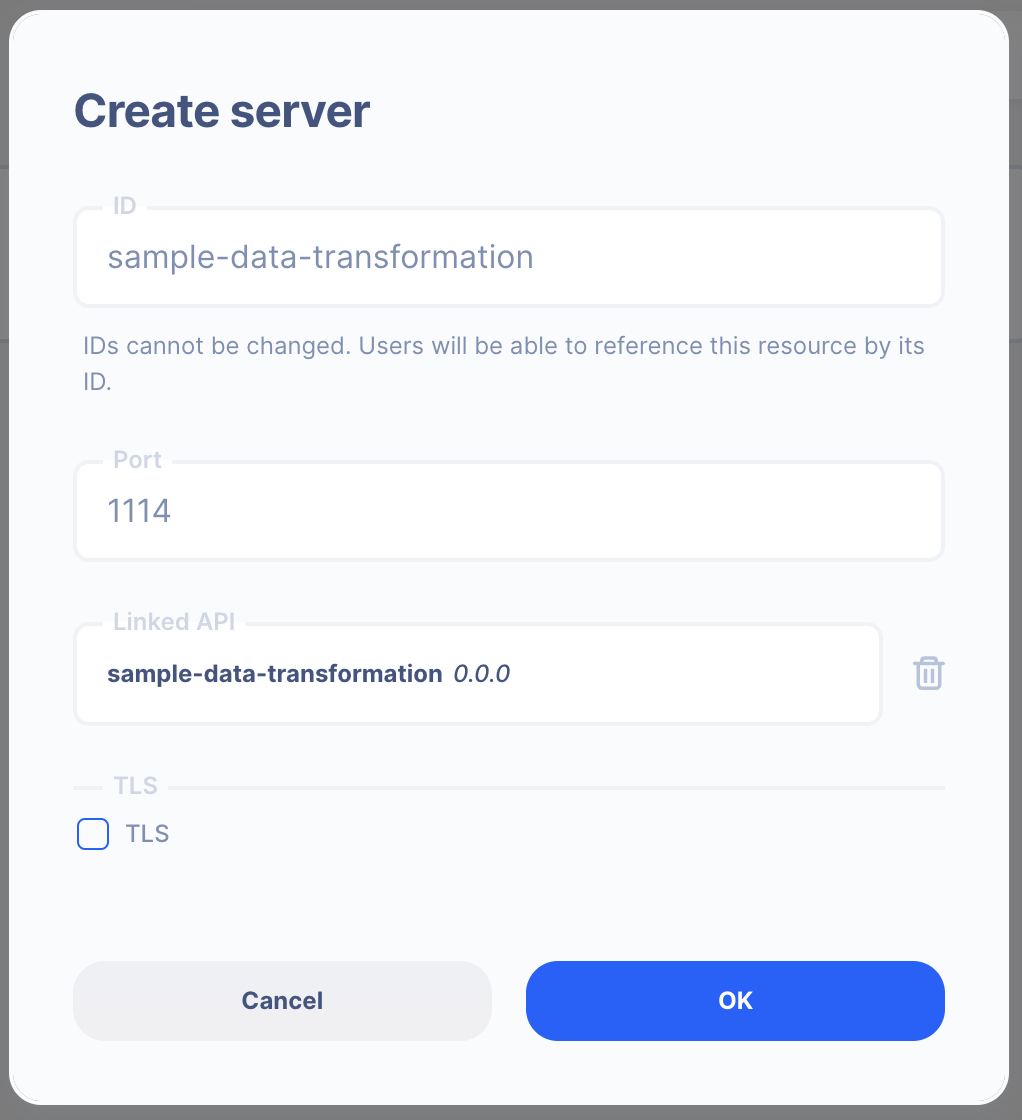
- Server ID:
sample-data-transformation - Port Number:
1114Feel free to select your own port number - Linked API:
sample-data-transformation(select the API you created above)
Create a Server Operation

- Press the "Add API Operation"
- Select the API endpoint created above
3 : Create Data Simulation using Real Data
Learn how to create a Simulation.
We will use the "real data" to create the test simulation.
1. Send a HTTP request from Postman or CURL
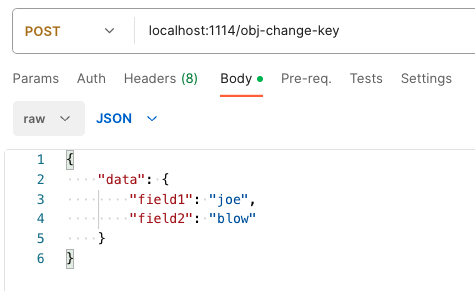
API Autoflow Postman Collections
cURL
curl --location 'localhost:1114/obj-change-key' \
--header 'Content-Type: application/json' \
--data '{
"data": {
"field1": "joe",
"field2": "blow"
}
}'
2. Check the data is received by the server endpoint
API Autoflow captures the data received and it can be used to create data simulation.
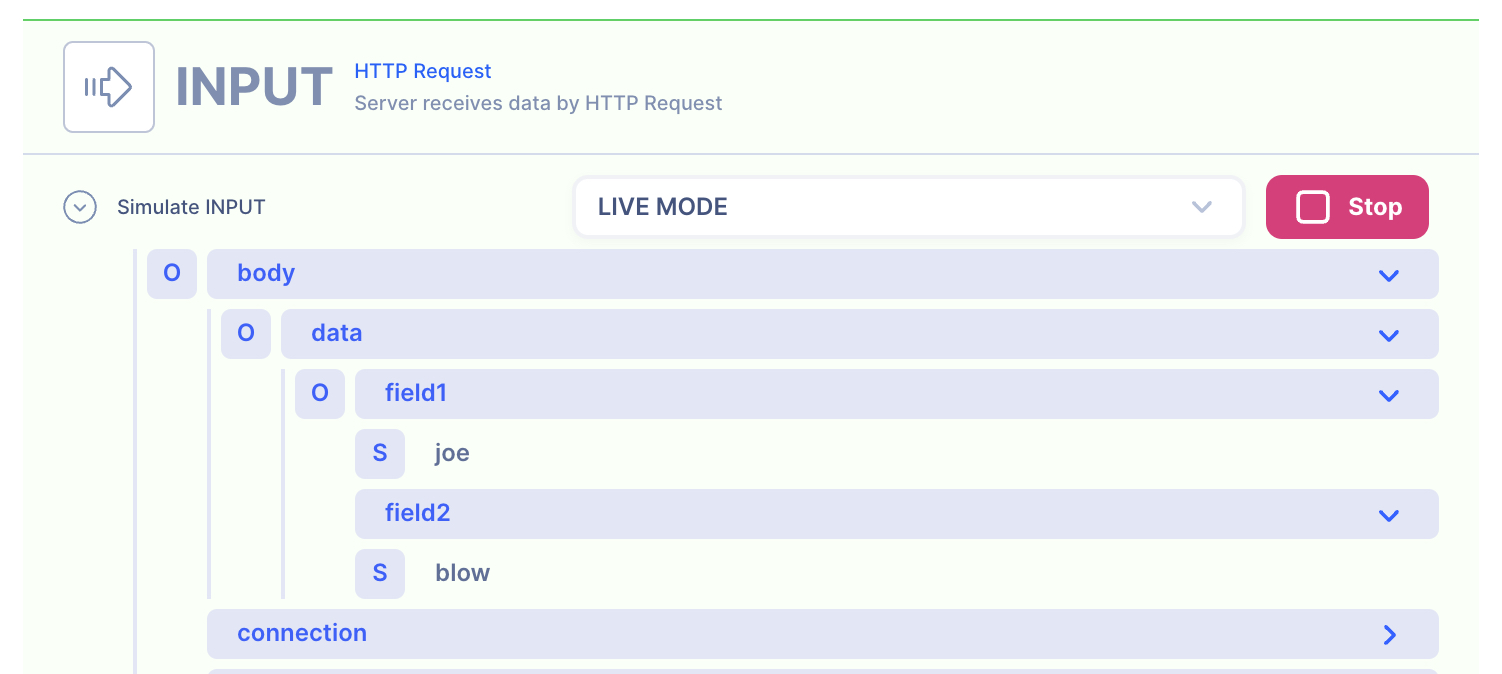
OUTPUT: HTTP Response
1. Create a NEW object and map the IP and Subnet
Since we need to respond in a JSON object, we can create a new object in the HTTP response.
- address: Getting it from the last actions' the variables:
output
HTTP Response
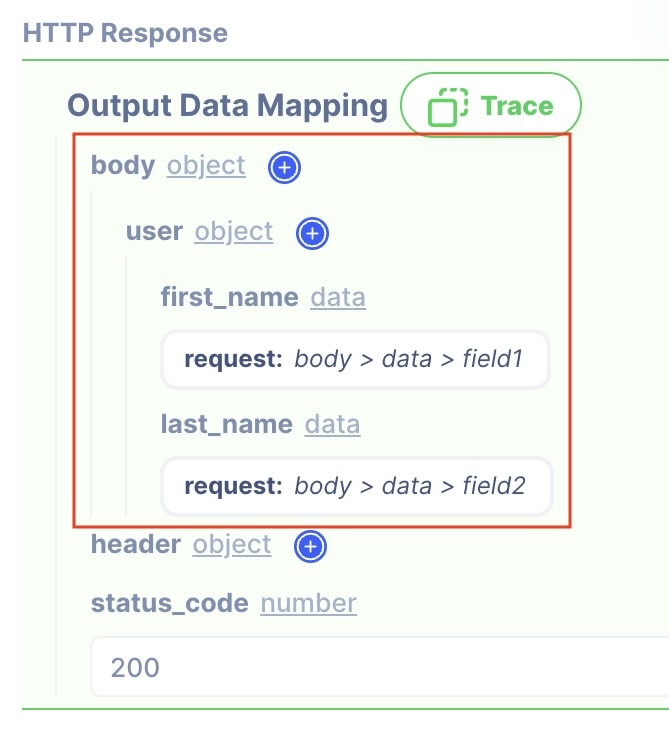
SETTINGS
user object
first_name data
[request:
body > data > field1]last_name data
[request:
body > data > field2]
- Data referenced in HTTP response is what gets sent back to the client.
- Map the output from the actions to be sent back.
NOTE: By default, the action output is set to variable output. If you intend to keep each action's output without it being overwritten by the next action, simply rename the output location in the action's output.
2. Test the API with Postman or CURL
cURL
curl --location 'localhost:1114/obj-change-key' \
--header 'Content-Type: application/json' \
--data '{
"data": {
"field1": "joe",
"field2": "blow"
}
}'