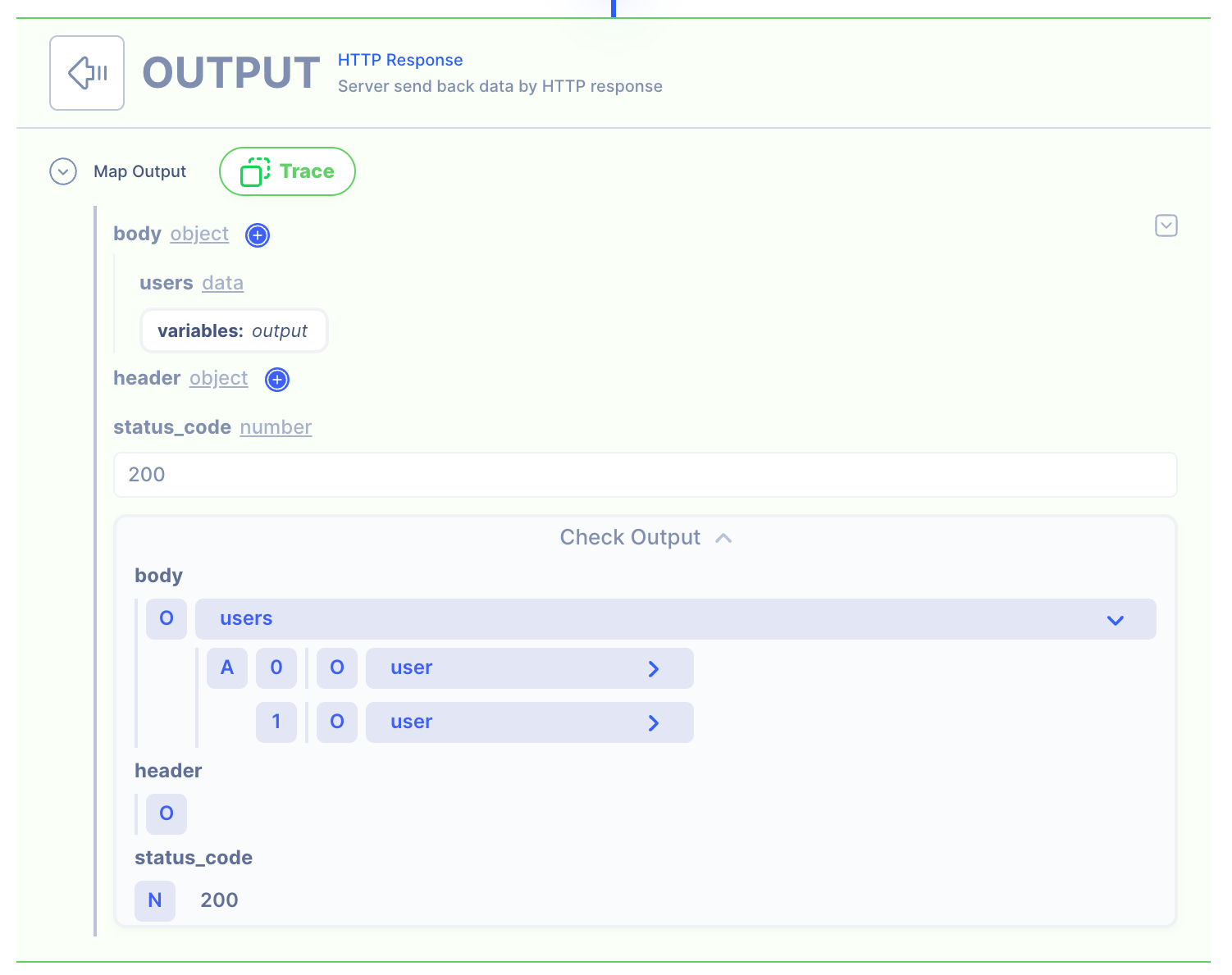Object Key Change in Array
Overview
Create a Server that receives data in array of objects format and respond in with an NEW array object format.
In the below example, a new object is created by extracting the values from the original JSON object.
Additionally, the first name is capitalized.
Supporting Concepts
Basic concepts needed for the use case
| Topic | Description |
|---|---|
| API | An API in API AutoFlow is simply an OpenAPI model |
| Server | A server accepts and handles the request and response. |
| Simulation | Data simulation is a mock data simulated for the purpose of visualizing the data in every step of the workflow.
|
| Scope | A scope is a namespace for variables. |
| Data Types | Data types describe the different types or kinds of data that you are gonna store and work with. |
Use case specific concepts
| Topic | Description |
|---|---|
| Action iteration/map | Iterate over array of data mapping result to each array position. |
| Action variable/set | This Action set variable. |
Original JSON
[
{
"data": {
"field1": "john",
"field2": "doe"
}
},
{
"data": {
"field1": "joe",
"field2": "blow"
}
}
]
New JSON
Create a new key users and store the value in a new object.
{
"users": [
{
"user": {
"first_name": "john",
"last_name": "doe"
}
},
{
"user": {
"first_name": "joe",
"last_name": "blow"
}
}
]
}
Details
The HTTP request has an array of objects inputs:
- data: main key that wraps the data
- field1: key where the "first name" is stored
- field2: key where the "last name" is stored
The goal of the operation is to create an array with NEW JSON:
- user: main key that wraps the data
- first_name: key where the "first name" is stored
- last_name: key where the "last name" is stored
Content
INPUT: HTTP Request
1: Create an API endpoint
Learn how to create an API.
Create an API
From the left navigation, go to the API section and create a new API.
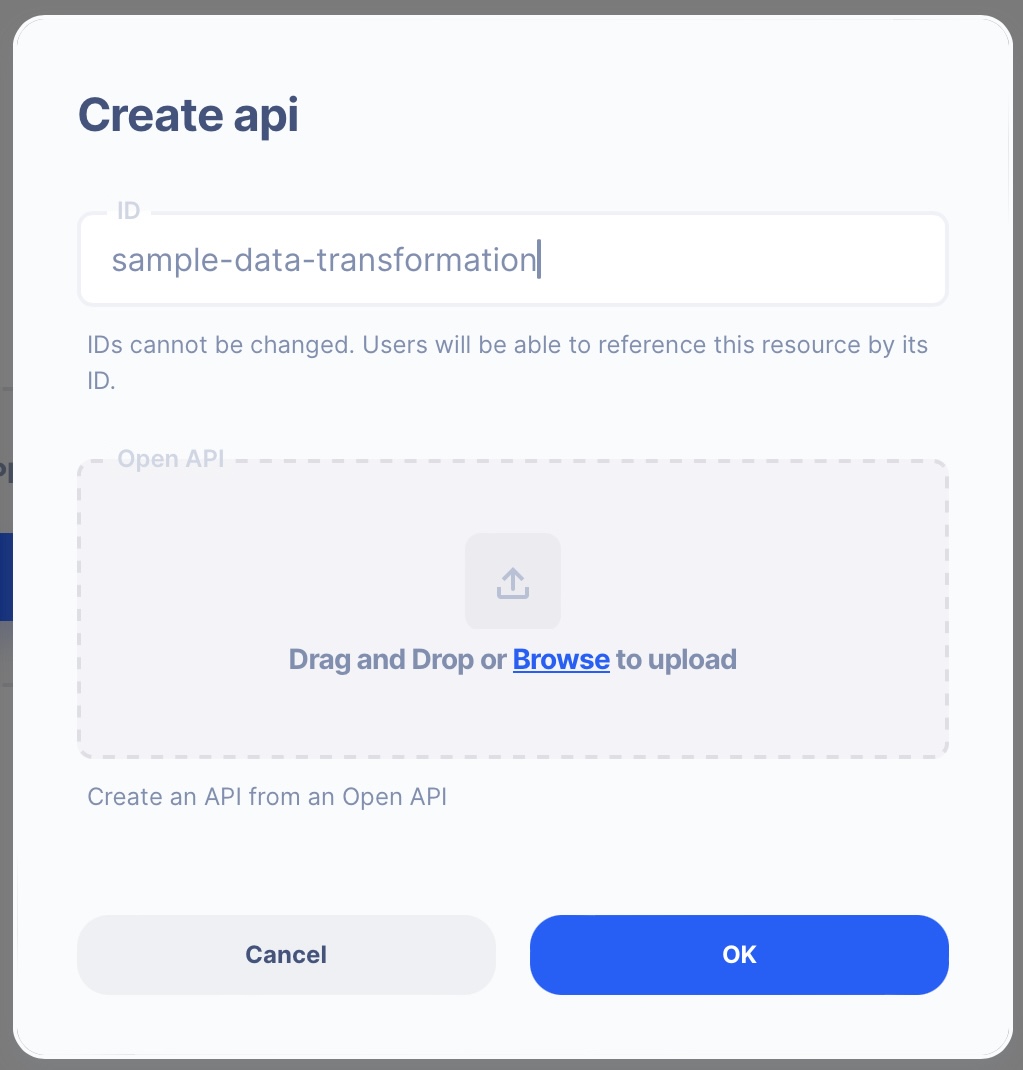
- ID:
sample-data-transformation
Create an API Path
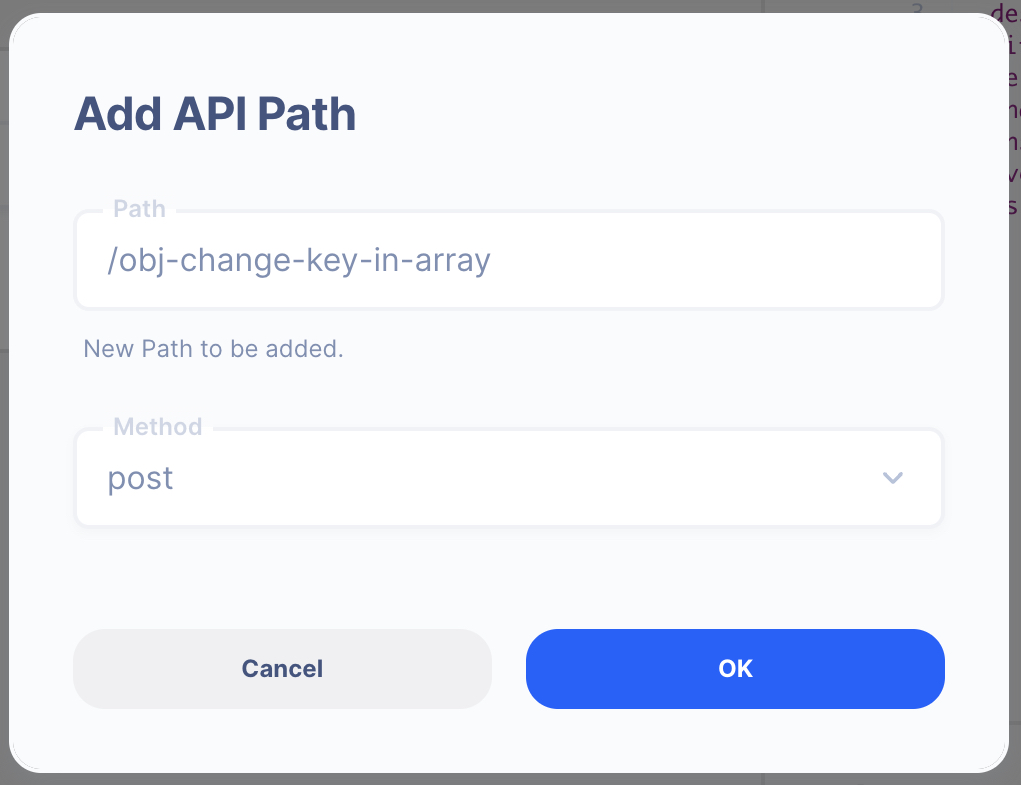
- Path:
/obj-change-key-in-array - Method: POST
2. Create a Server Operation
Learn how to create a Server.
Create a Server
From the left navigation, go to the Server section and create a new Server.
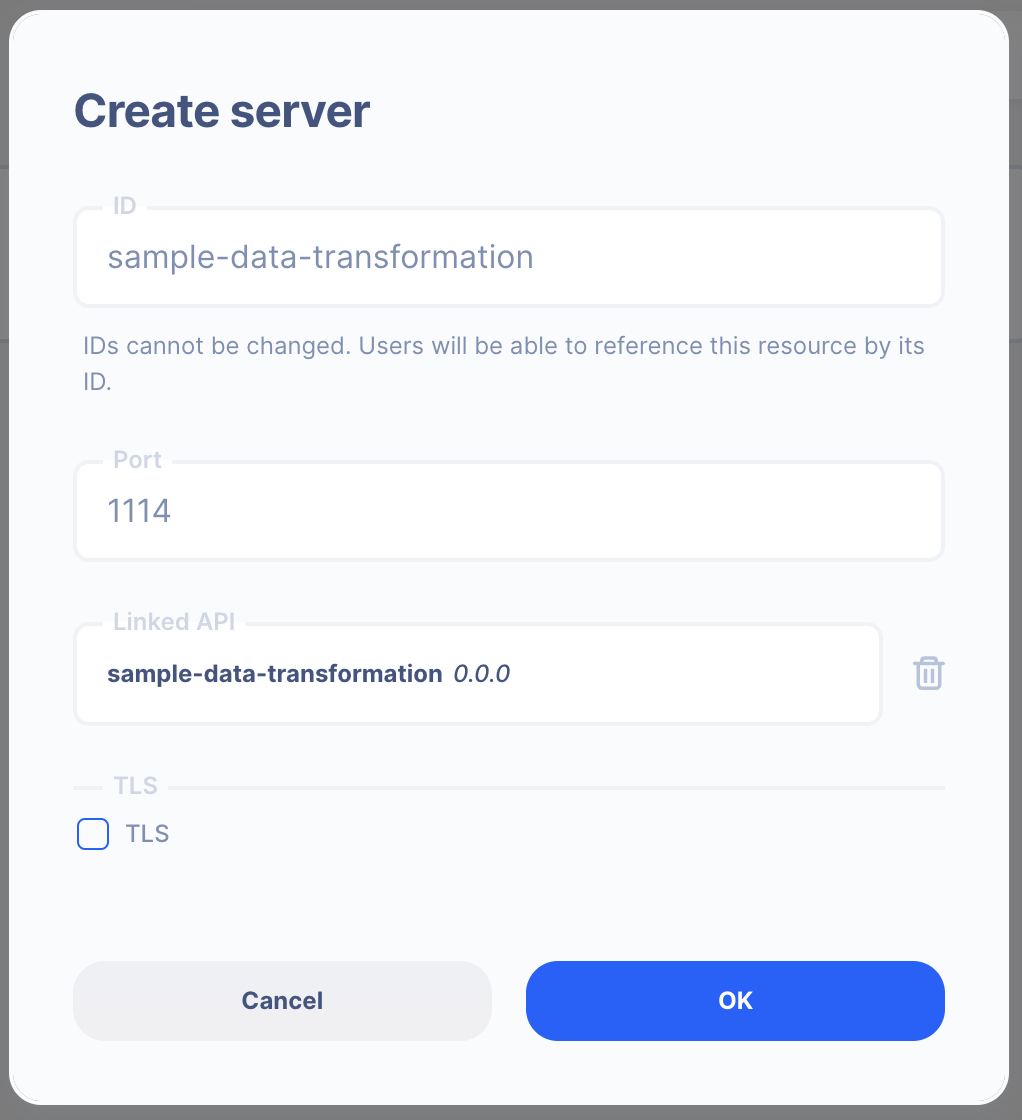
- Server ID:
sample-data-transformation - Port Number:
1114Feel free to select your own port number - Linked API:
sample-data-transformation(select the API you created above)
Create a Server Operation

- Press the "Add API Operation"
- Select the API endpoint created above
3 : Create Data Simulation using Real Data
Learn how to create a Simulation.
We will use the "real data" to create the test simulation.
4. Send a HTTP request from Postman or CURL
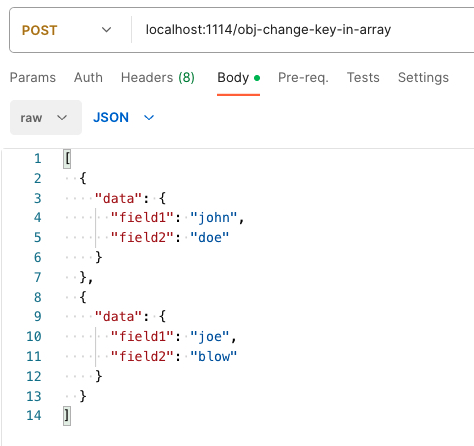
API Autoflow Postman Collections
cURL
curl --location 'localhost:1114/obj-change-key-in-array' \
--header 'Content-Type: application/json' \
--data '[
{
"data": {
"field1": "john",
"field2": "doe"
}
},
{
"data": {
"field1": "joe",
"field2": "blow"
}
}
]'
2. Check the data is received by the server endpoint
API Autoflow captures the data received and it can be used to create data simulation.
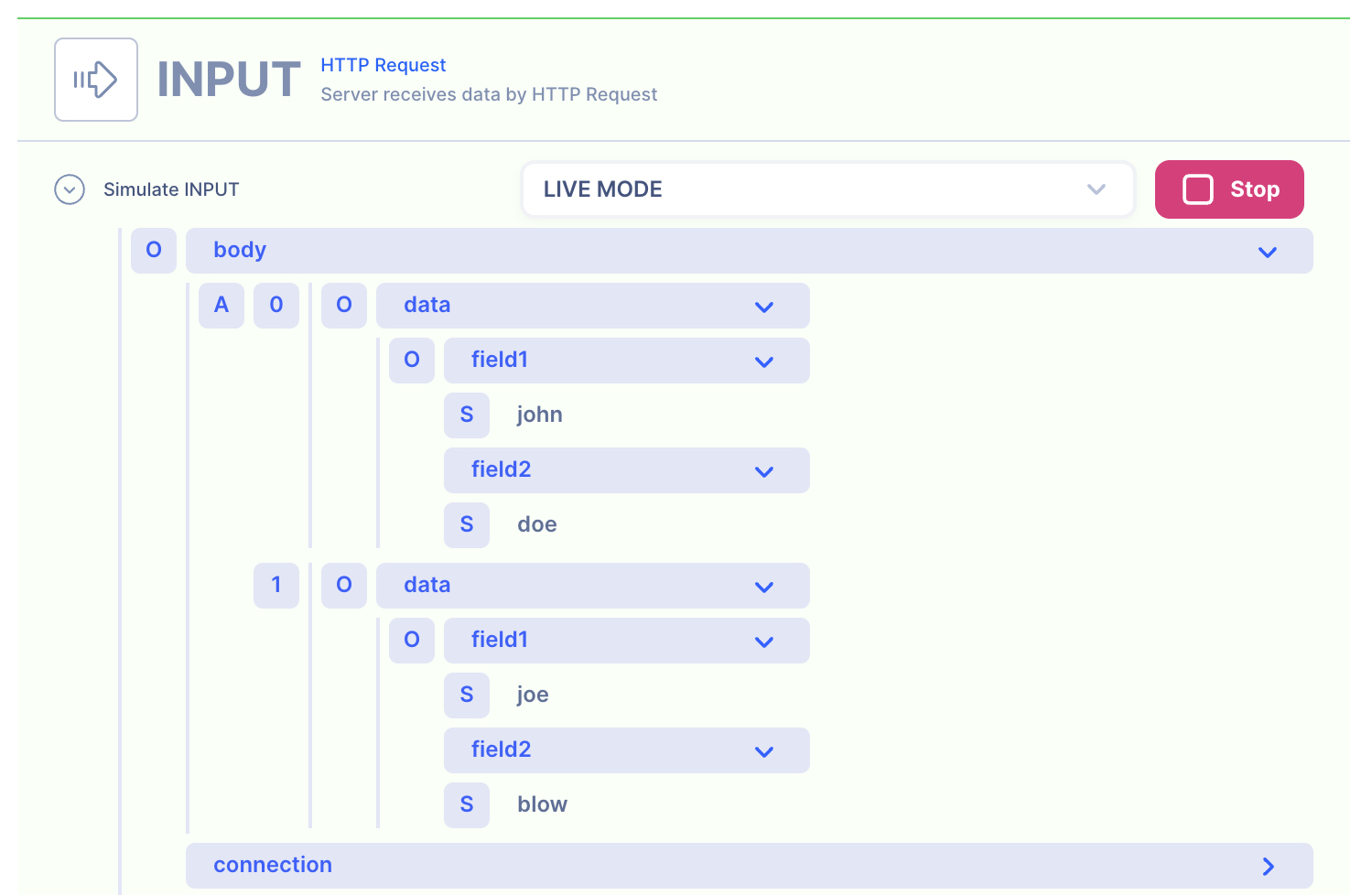
Action(s)
Learn how to create a Actions.
Add actions to transform the data.
1 : Iteration over each value
Iteration Map
Learn how to create a iteration/map.
SETTINGS
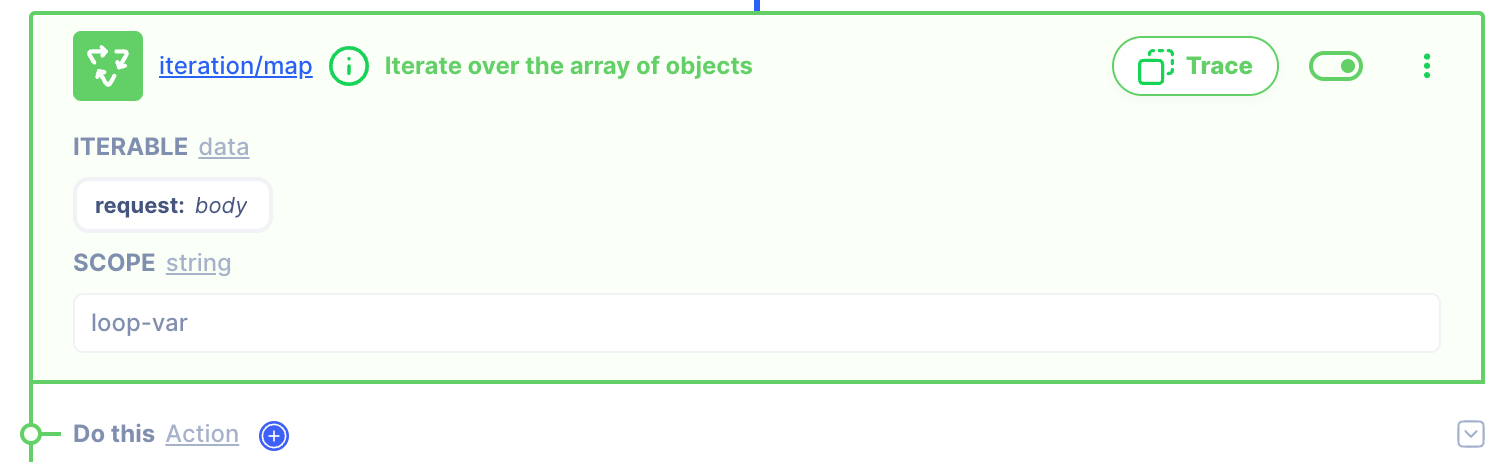
ITERATION: data
[request:
body]SCOPE: string
loop-var
You can not access iteration scope loop-var outside the iteration.
Variable Set : Create a NEW Object
Learn how to use variable/set actions.
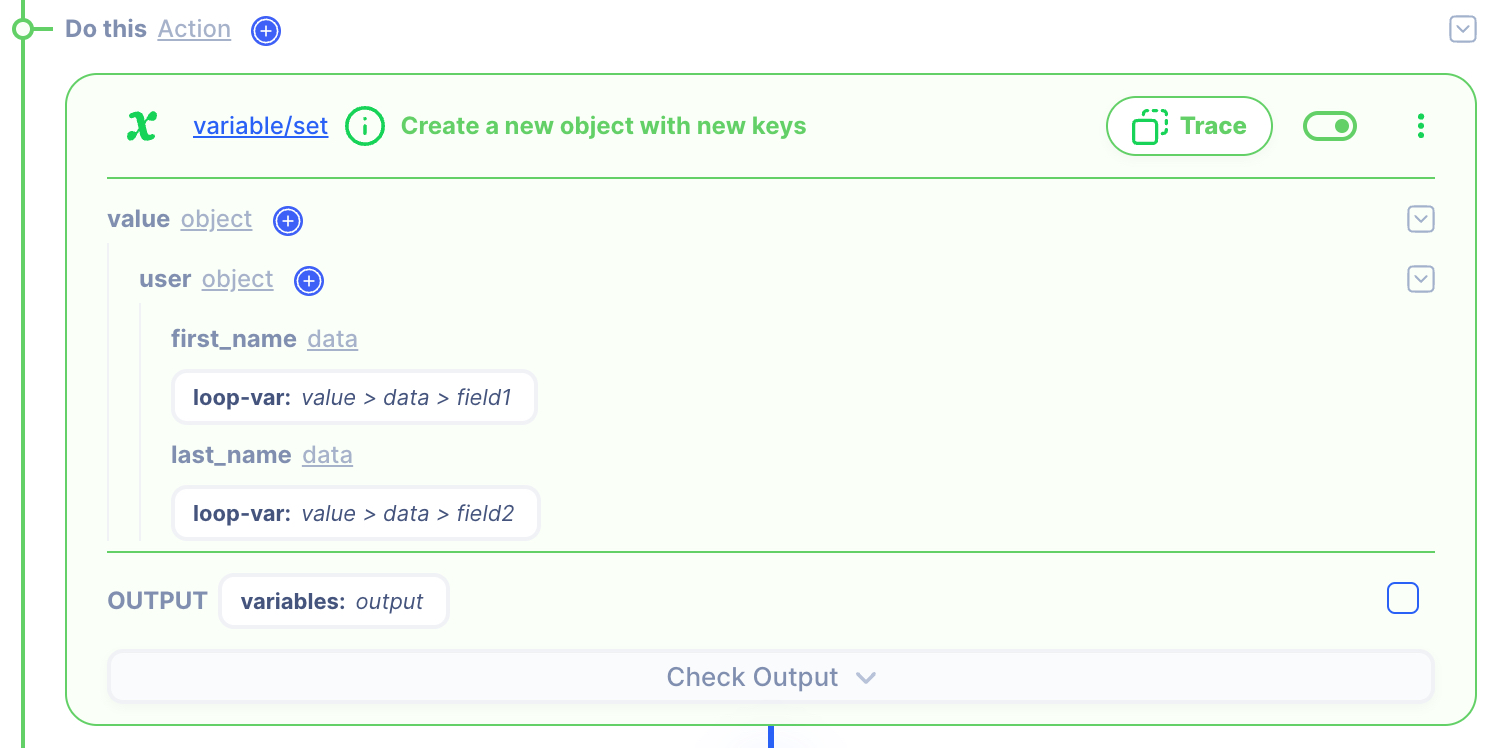
SETTINGS
value: object
user: object
first_name: data
[loop-var:
value > data > field1]last_name: data
[loop-var:
value > data > field2]
OUTPUT
variables:
output
ITERATION OUTPUT
variables:
output
OUTPUT: HTTP Response
1. Create a NEW object and map the IP and Subnet
Since we need to respond in a JSON object with a key users, we can create a new object in the HTTP response.
HTTP Response
- Data referenced in HTTP response is what gets sent back to the client.
- Map the output from the actions to be sent back.
NOTE: By default, the action output is set to variable output. If you intend to keep each action's output without it being overwritten by the next action, simply rename the output location in the action's output.
2. Test the API with Postman or CURL
cURL
curl --location 'localhost:1114/obj-change-key-in-array' \
--header 'Content-Type: application/json' \
--data '[
{
"data": {
"field1": "john",
"field2": "doe"
}
},
{
"data": {
"field1": "joe",
"field2": "blow"
}
}
]'