INPUT Simulation
Overview
Data simulation is a mock HTTP request data simulated for the purpose of testing a server, service during development. By simulating the data, developers can visualize the expected response as the actions are applied.
From Operations
The data can be simulated from both server and service operations.
Simulation button
The simulation button appears when the three dots at the end of the operation are clicked.
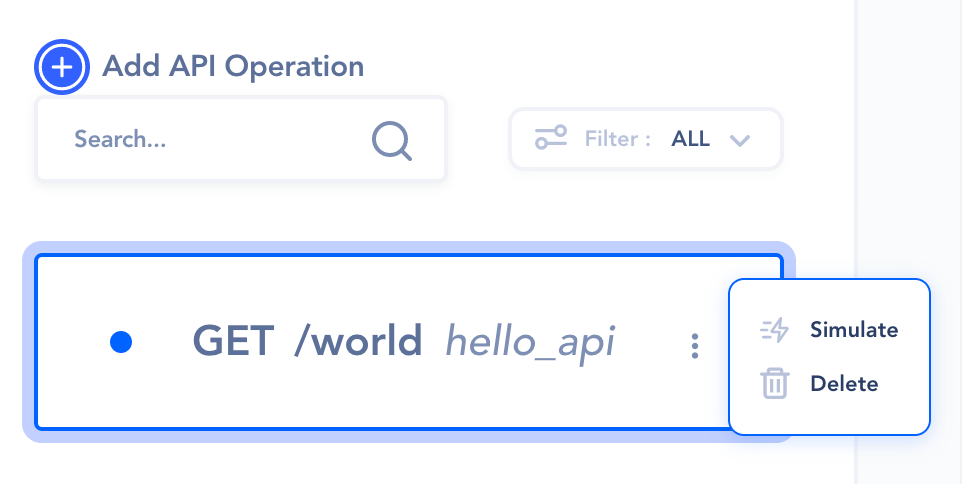
Simulation section
Once simulated, a simulation section will appear on the right pane.
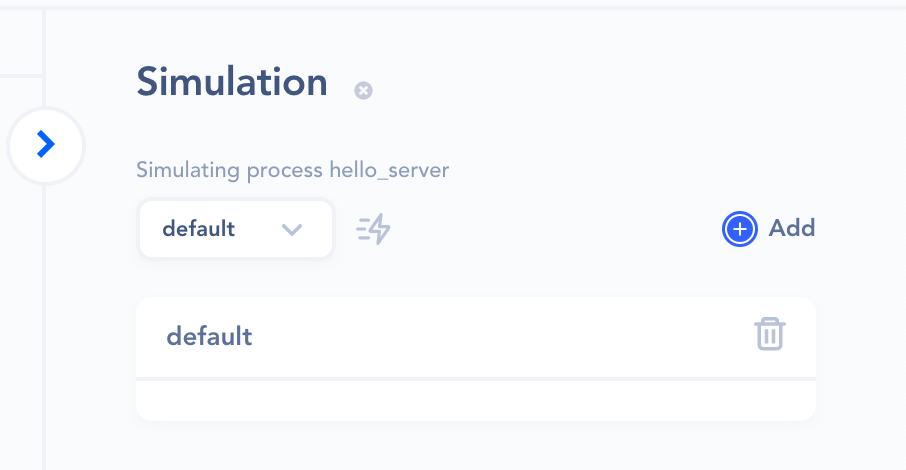
- Use the thunder icon to run the simulations.
- Use the Add button to create more simulations when multiple mock data are required for testing.
Color indication
Notice that when the test goes through successfully, the actions and response will turn green. However, when any part of the operation fails, it will indicate in red.
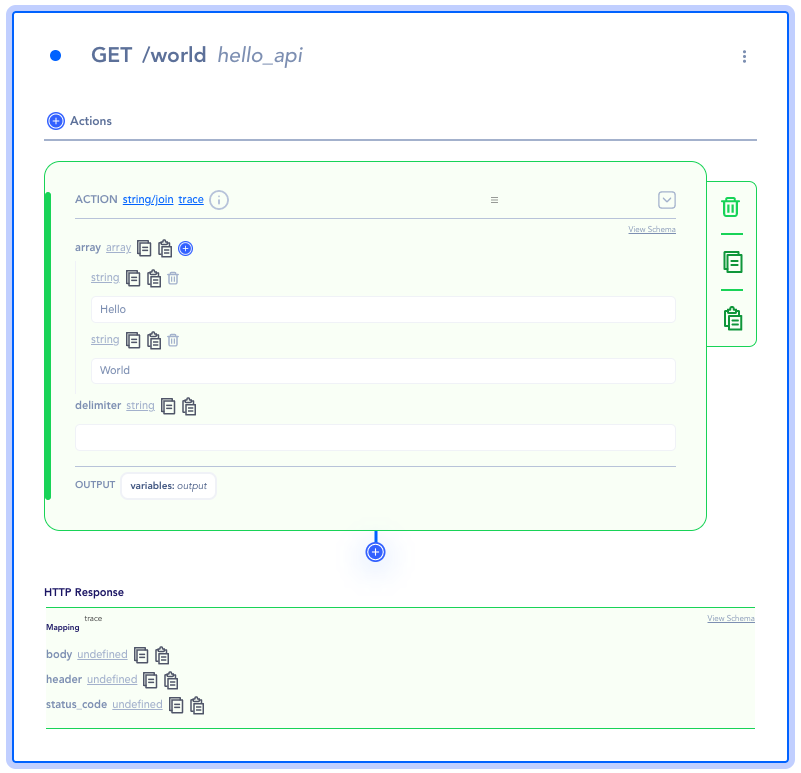
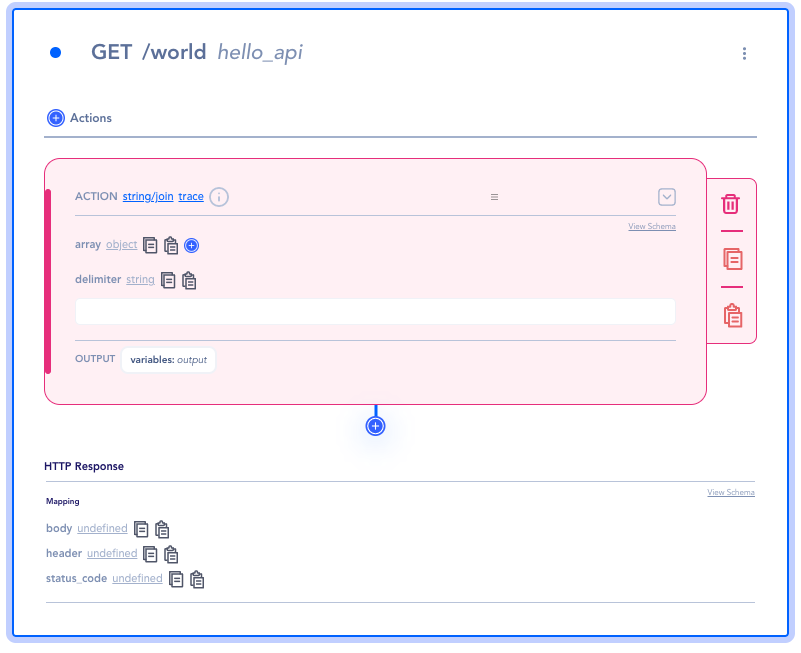
Trace
The trace shows the data at a certain state as it passes through the chain of actions.
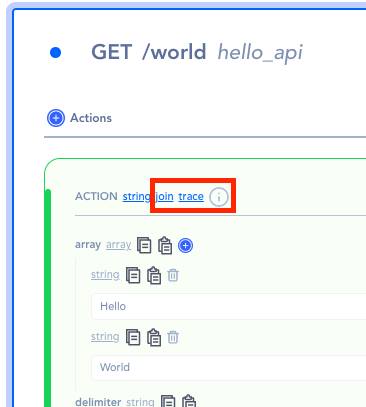
Action’s Data
When the trace button is clicked, the trace result appears on the right-bottom pane.
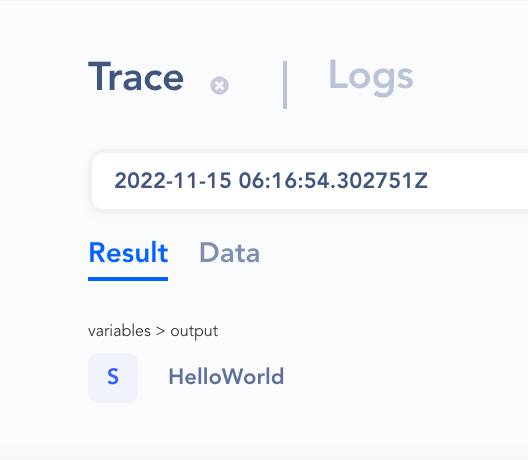
Result
The resulting data of the action.
Data
The data that the action has received.